Many iPhone users have experienced issues connecting to WiFi at some point. Whether it’s trouble connecting to a specific network or general connectivity problems, it can be frustrating to deal with. Fortunately, there are several solutions to try before giving up and resorting to using cellular data.
One common issue is when the iPhone won’t connect to a specific WiFi network. This can happen if the network is not in range, the password is incorrect, or if there is an issue with the network itself. In this case, it may be helpful to move closer to the router, double-check the password, or restart the router.
Another issue is when the iPhone won’t connect to WiFi at all. This can be caused by a variety of factors, such as software glitches, network settings, or hardware issues. In this case, troubleshooting steps such as resetting network settings, restarting the iPhone, or updating the software may be necessary. By following these steps, users can hopefully resolve their WiFi connectivity issues and get back to using their iPhone as intended.
WiFi Connectivity on iPhone
Connecting to WiFi on an iPhone is typically a straightforward process, but sometimes issues can arise. When WiFi connectivity issues occur, there are a few things that can be done to troubleshoot the problem.
First, ensure that WiFi is turned on by going to Settings > WiFi and toggling the switch to the on position. If the WiFi switch is already on, try toggling it off and then back on again to reset the connection.
If the iPhone still cannot connect to WiFi, try forgetting the network and then reconnecting. To do this, go to Settings > WiFi and tap the information icon next to the network name. Then, select “Forget This Network” and confirm the action. After forgetting the network, try reconnecting by selecting the network again and entering the password.
Another possible solution is to reset the iPhone’s network settings. This can be done by going to Settings > General > Reset > Reset Network Settings. Keep in mind that resetting network settings will erase all saved WiFi passwords and other network-related settings.
If none of these solutions work, it may be helpful to restart the iPhone or the WiFi router. Restarting the iPhone can be done by holding down the power button until the “slide to power off” option appears. Slide to power off, wait a few seconds, and then hold down the power button again to turn the iPhone back on. To restart the WiFi router, simply unplug it from the power source, wait a few seconds, and then plug it back in.
In some cases, WiFi connectivity issues may be caused by outdated software. Ensure that the iPhone is running the latest version of iOS by going to Settings > General > Software Update. If an update is available, follow the on-screen instructions to download and install it.
By following these troubleshooting steps, most WiFi connectivity issues on an iPhone can be resolved. If the issue persists, it may be helpful to contact Apple support for further assistance.
Common Issues and Solutions
If you’re having trouble connecting to WiFi on your iPhone, there are a few common issues and solutions you can try.
Incorrect WiFi Settings
One of the most common reasons why an iPhone won’t connect to WiFi is incorrect WiFi settings. To fix this issue, you can try the following:
- Check that your iPhone is connected to the correct WiFi network. Sometimes, your iPhone may try to connect to a different network with a similar name.
- Make sure that your iPhone is within range of the WiFi network. If your iPhone is too far away from the router, it may not be able to connect.
- Restart your iPhone and your WiFi router. Sometimes, simply restarting both devices can fix the issue.
Outdated iPhone Software
Another common reason why an iPhone won’t connect to WiFi is outdated software. To fix this issue, you can try the following:
- Check for any available software updates. Go to Settings > General > Software Update to see if there are any updates available for your iPhone.
- If there is an update available, download and install it. This may fix any bugs or issues that are preventing your iPhone from connecting to WiFi.
Hardware Problems
If none of the above solutions work, there may be a hardware problem with your iPhone. To fix this issue, you can try the following:
- Reset your iPhone’s network settings. Go to Settings > General > Reset > Reset Network Settings. This will erase all of your WiFi passwords and settings, so you’ll need to re-enter them.
- If resetting your network settings doesn’t work, you may need to take your iPhone to an Apple Store or authorized repair center. They can diagnose and fix any hardware issues that are preventing your iPhone from connecting to WiFi.
By trying these common solutions, you can hopefully fix any issues you’re having with connecting to WiFi on your iPhone.

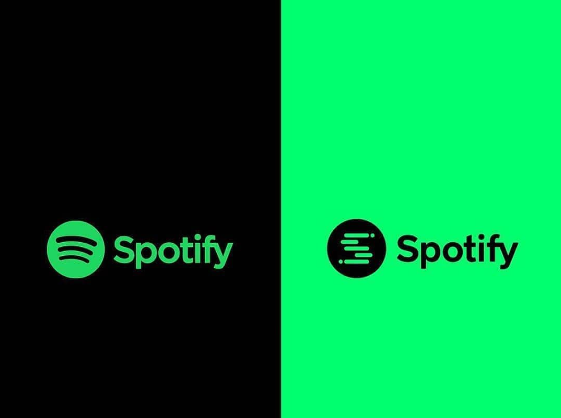
Leave a Reply