iPhone Recovery Mode Bootloop: How to Fix It
iPhone recovery mode bootloop is a common issue that iPhone users may encounter. This problem occurs when the device is stuck in a loop of restarting and entering recovery mode. It can be frustrating and can prevent users from accessing their phone’s features and data.
One of the main causes of iPhone recovery mode bootloop is a failed iOS update. When an update is not installed properly, it can cause the device to get stuck in a bootloop. Other causes include hardware issues, corrupt app files, and malware. It is important to identify the root cause of the problem before attempting to fix it.
Fortunately, there are several methods that can be used to fix an iPhone stuck in recovery mode bootloop. These methods include using iTunes to restore the device, using a third-party tool to fix the issue, or performing a hard reset. It is important to follow the correct steps and use reliable tools to avoid causing further damage to the device.
iPhone Recovery Mode Bootloop
If your iPhone is stuck in a bootloop, it can be frustrating and concerning. A bootloop is when your iPhone repeatedly restarts and never fully turns on. One way to fix this issue is by entering recovery mode. Recovery mode allows you to restore your iPhone to its original settings and fix any software issues causing the bootloop.
Causes of Bootloop
There are several reasons why your iPhone may be stuck in a bootloop. Some of the most common causes include:
- Software updates: If a software update fails or is interrupted, it can cause your iPhone to get stuck in a bootloop.
- Jailbreaking: Jailbreaking your iPhone can cause software issues that lead to a bootloop.
- Malware: Malware or viruses can cause software issues that lead to a bootloop.
- Hardware issues: In some cases, a hardware issue such as a damaged battery or charging port can cause a bootloop.
Signs of Bootloop
If your iPhone is stuck in a bootloop, you may notice the following signs:
- Your iPhone repeatedly restarts but never fully turns on.
- Your iPhone gets stuck on the Apple logo screen or a black screen.
- Your iPhone is unresponsive and won’t turn on or off.
If you are experiencing any of these signs, it’s important to try entering recovery mode to fix the issue.
Resolving iPhone Recovery Mode Bootloop
If your iPhone is stuck in a recovery mode bootloop, there are several methods you can try to resolve the issue. In this section, we will discuss three common methods to fix the problem: Forced Restart, Factory Reset, and Using iTunes.
Forced Restart
A forced restart, also known as a hard reset, is a quick and easy way to fix many software-related issues on your iPhone. To perform a forced restart, follow these steps:
- Press and quickly release the Volume Up button.
- Press and quickly release the Volume Down button.
- Press and hold the Side button until you see the Apple logo on the screen.
Once your iPhone restarts, check if the issue is resolved. If your iPhone is still stuck in a recovery mode bootloop, try the next method.
Factory Reset
A factory reset will erase all data and settings on your iPhone and restore it to its original state. Before performing a factory reset, make sure to back up your data. To perform a factory reset, follow these steps:
- Open the Settings app on your iPhone.
- Go to General > Reset.
- Tap Erase All Content and Settings.
- Enter your passcode if prompted.
- Confirm that you want to erase your iPhone.
Once the reset is complete, set up your iPhone as new or restore it from a backup.
Using iTunes
If the previous methods did not work, you can try using iTunes to restore your iPhone. To restore your iPhone using iTunes, follow these steps:
- Connect your iPhone to your computer and open iTunes.
- Put your iPhone into recovery mode by following the instructions on the screen.
- In iTunes, select your iPhone when it appears.
- Click the Restore iPhone button.
- Follow the on-screen instructions to complete the restore process.
Once the restore is complete, set up your iPhone as new or restore it from a backup.
In conclusion, if your iPhone is stuck in a recovery mode bootloop, try performing a forced restart, factory reset, or using iTunes to restore your iPhone. If none of these methods work, contact Apple Support for further assistance.