Reminders App Deletes All of Your Reminders After Updating: What You Need to Know
Many people rely on the Reminders app to keep track of their tasks and appointments. However, some users have reported that after updating the app, all of their reminders were deleted. This can be frustrating and even problematic for those who rely heavily on the app to manage their daily lives.
The cause of this issue is not entirely clear, but it seems to be related to the app’s update process. Some users have reported that the app crashed during the update, while others simply noticed that their reminders were missing after the update was complete. Regardless of the cause, losing all of your reminders can be a major setback, especially if you don’t have a backup of your data.
If you are experiencing this issue, there are a few things you can try to recover your lost reminders. One option is to check if your reminders are still available on iCloud.com. Another is to try restoring your device from a backup. However, these solutions are not guaranteed to work, and you may need to contact Apple Support for further assistance.
Understanding the Issue
Reminders App is a useful tool to keep track of important tasks and to-do lists. However, some users have reported that their reminders disappeared after updating the app. This issue can be frustrating and stressful, especially if the reminders contained important information. In this section, we will discuss the common reasons for data loss and the impact of app updates on Reminders App.
Common Reasons for Data Loss
Data loss can occur due to various reasons, including user error, software bugs, and hardware failure. In the case of Reminders App, some common reasons for data loss are:
- Accidental deletion of reminders or lists.
- iCloud sync issues that can cause data to disappear or not sync properly across devices.
- Corrupted data due to software bugs or glitches.
- Hardware issues that can cause data to be lost, such as a damaged device or storage.
Impact of App Updates
App updates are designed to improve the functionality and performance of the app. However, sometimes updates can cause unexpected issues, such as data loss. This can happen due to various reasons, such as:
- Bugs or glitches in the update that cause data to be deleted or corrupted.
- Changes in the app’s data structure that can cause data to be lost or not sync properly.
- Incompatibility issues with the device’s hardware or software that can cause data loss or corruption.
It is important to note that app updates are necessary to keep the app running smoothly and securely. However, it is always a good idea to backup important data before updating the app to avoid any potential data loss.
Possible Solutions
If you have lost your reminders after updating the Reminders app, there are a few possible solutions that you can try. Here are two potential solutions that may help you recover your lost reminders:
Restoring from Backup
If you have previously backed up your iPhone or iPad to iCloud or iTunes, you may be able to restore your lost reminders from the backup. To do this, follow these steps:
- Connect your iPhone or iPad to your computer and open iTunes.
- Click on the device icon in the upper left corner of the iTunes window.
- Click on “Restore Backup” and select the backup that you want to restore from.
- Wait for the backup to finish restoring, and then check to see if your reminders have been restored.
If you have backed up your device to iCloud, you can also restore your device from an iCloud backup. To do this, go to Settings > General > Reset > Erase All Content and Settings. When prompted, select “Restore from iCloud Backup” and select the backup that you want to restore from.
Contacting App Support
If restoring from backup does not work, you may want to contact Apple Support for assistance. They may be able to help you recover your lost reminders or provide additional troubleshooting steps.
To contact Apple Support, go to the Apple Support website and select “Contact Support” at the bottom of the page. You can then choose to contact support via phone, chat, or email. Be sure to have your device information and any relevant details about the issue ready when you contact support.
In some cases, Apple may release an update to the Reminders app that fixes the issue causing the lost reminders. Be sure to check for updates regularly and install any available updates to ensure that your device is running the latest version of the app.