My Face ID is Disabled: Troubleshooting Tips and Solutions
Many iPhone users rely on Face ID to unlock their devices, but what happens when it suddenly stops working? If you’re experiencing issues with your Face ID, you’re not alone. There are several reasons why your Face ID may be disabled, and there are steps you can take to fix it.
One common reason for Face ID to be disabled is a software glitch. This can happen when there’s a bug in the iOS system or when an app interferes with the Face ID feature. If you suspect a software issue, try restarting your iPhone or iPad and entering your passcode. You can also try resetting your Face ID settings or updating your device’s software to the latest version. If none of these solutions work, it may be time to contact Apple support for further assistance.
Another possible reason for Face ID to be disabled is a hardware issue. This can occur when the TrueDepth camera or other components of your device are damaged or malfunctioning. If you’ve dropped your device or exposed it to water or extreme temperatures, it’s possible that the Face ID feature has been affected. In this case, you may need to take your device to an authorized repair center or contact Apple support for further assistance.
Why Your Face ID is Disabled
Common Causes
There are several reasons why your Face ID may be disabled on your iPhone. One common cause is that the TrueDepth camera is dirty or obstructed. This can prevent the camera from accurately scanning your face and recognizing you. To fix this, simply clean the camera lens with a soft, dry cloth.
Another common cause of Face ID being disabled is that you have recently changed your appearance. For example, if you have grown a beard, put on glasses, or had plastic surgery, Face ID may not recognize you. In this case, you will need to reset Face ID and set it up again with your new appearance.
Implications
If your Face ID is disabled, it can have several implications. For one, you will not be able to use Face ID to unlock your iPhone or make purchases with Apple Pay. You will need to enter your passcode manually instead.
Additionally, if Face ID is disabled, it may be a sign of a larger issue with your iPhone. For example, if the TrueDepth camera is malfunctioning, you may need to have it repaired or replaced. If you continue to experience issues with Face ID, it is recommended that you contact Apple Support for assistance.
Overall, there are several common causes of Face ID being disabled, but most can be easily resolved with a few simple steps. By keeping your TrueDepth camera clean and resetting Face ID when necessary, you can ensure that you are able to use this convenient and secure feature on your iPhone.
Steps to Enable Face ID
If your Face ID is disabled, there are a few steps you can take to enable it again. Here are some general troubleshooting tips and how to contact Apple Support if needed.
General Troubleshooting
- Restart your iPhone: Sometimes, a simple restart can fix the issue. Press and hold the power button until the “slide to power off” slider appears. Slide it to power off your device, then press and hold the power button again to turn it back on.
- Check for updates: Make sure your iPhone is running the latest version of iOS. To check for updates, go to Settings > General > Software Update.
- Reset Face ID: If the above steps don’t work, try resetting Face ID. Go to Settings > Face ID & Passcode, enter your passcode, then tap “Reset Face ID.”
- Check for obstructions: Make sure there are no obstructions blocking the TrueDepth camera on your iPhone. Remove any cases or screen protectors that may be interfering with Face ID.
Contacting Apple Support
If none of the above steps work, you may need to contact Apple Support for further assistance. Here’s how:
- Visit the Apple Support website: Go to https://support.apple.com/ and select your device.
- Contact Apple Support: Choose the contact option that works best for you, such as phone, chat, or email. Explain the issue you’re having with Face ID and follow the instructions provided by the support representative.
By following these steps, you can hopefully enable Face ID on your iPhone again. If you’re still having issues, don’t hesitate to contact Apple Support for further assistance.