iOS 17 Wallpapers Blurry at Top: Causes and Solutions
The release of iOS 17 has brought a lot of excitement to iPhone users with its new features and improvements. However, some users have reported an issue with their wallpapers being blurry at the top. This can be frustrating, especially for those who have spent time selecting the perfect wallpaper to personalize their device.
According to various online forums and articles, the cause of the blurry wallpaper at the top issue in iOS 17 is due to a feature that automatically adds a blur effect to the top of the screen. This is to ensure that the time and battery indicators are legible against the wallpaper. However, this feature can also make the wallpaper appear blurry, especially if it does not fit the entire screen of the iPhone or if it is not a high-resolution image.
Fortunately, there are ways to fix this issue and enjoy a clear and crisp wallpaper on your iPhone. Online sources suggest that using a wallpaper that fits the entire screen of the iPhone and is of high resolution can help eliminate the blur effect at the top. Additionally, adjusting the zoom level of the wallpaper and taking a screenshot can also help resolve the issue.
The Issue
iOS 17 introduces a new feature where wallpapers have a blurred effect at the top of the screen. This effect is added when the wallpaper image does not fit the screen. The blurring effect is intended to compensate for the size difference between the image and the screen. However, this feature has caused frustration for some users who want to have crisp and clear wallpapers on their lock and home screens.
iOS 17 Wallpaper Characteristics
The wallpapers on iOS 17 are dynamic and change based on the time of day. The wallpapers can also be set to change based on the user’s location. These wallpapers are designed to be visually appealing and match the overall aesthetic of iOS 17. However, the wallpapers are subject to the blurring effect at the top of the screen if the image does not fit the screen.
Why Blurriness Occurs at the Top
The blurring effect occurs at the top of the screen because iOS 17 adjusts the image to best fit the screen. When the image is adjusted, the top portion of the image is often cut off or compressed, resulting in a blurry effect. This effect is more noticeable on wallpapers that have a distinct pattern or design at the top of the image.
In conclusion, the blurring effect on iOS 17 wallpapers is a result of the image adjustment feature on the operating system. This feature is intended to make the image fit the screen, but it often results in a blurry effect at the top of the image.
Resolving the Problem
If you are experiencing blurry wallpapers at the top of your iOS 17 device, there are several ways to resolve the issue. In this section, we will discuss some of the most effective methods for fixing this problem.
Checking iOS 17 Settings
The first step in resolving the issue of blurry wallpapers is to check your iOS 17 settings. You can do this by following these steps:
- Open the Settings app on your iOS 17 device.
- Tap on “Wallpaper.”
- Select the wallpaper that you want to use.
- Make sure that the “Perspective Zoom” feature is turned off.
If the “Perspective Zoom” feature is turned on, it can cause the wallpaper to appear blurry at the top of the screen. By turning this feature off, you should be able to fix the problem.
Alternative Solutions
If turning off the “Perspective Zoom” feature does not fix the problem, there are several other solutions that you can try. Here are some alternative solutions:
- Zoom in on the wallpaper: Another way to fix blurry wallpapers is to zoom in on the image you want to use. This will ensure that the image is displayed at the correct resolution and should eliminate any blurriness.
- Use a different wallpaper: If none of the above methods work, you may need to try using a different wallpaper. Some wallpapers may not be compatible with iOS 17, so it’s important to choose an image that is optimized for your device.
- Contact Apple Support: If you have tried all of the above methods and are still experiencing blurry wallpapers, you may need to contact Apple Support for further assistance. They may be able to provide you with additional troubleshooting steps or recommend a solution that will work for your specific device.
By following these steps, you should be able to fix the problem of blurry wallpapers at the top of your iOS 17 device.