Check for duplicates:
It’s possible that you have added the same song to multiple playlists, which is causing it to play consecutively. To check for duplicates, go to your “Your Library” tab and select “Songs.” From there, you can sort your songs by name or artist to see if any duplicates are present.
If you find any duplicates, you can remove them from the playlist by clicking on the three dots next to the song and selecting “Remove from this playlist.”
Shuffle your playlists:
If you are listening to multiple playlists in sequential order, it’s possible that the same songs are being played consecutively because they are next in line. To avoid this, you can shuffle your playlists to play the songs in a random order. To do this, click on the “Shuffle” icon in the bottom right corner of the screen while the playlist is playing.
Check your settings:
Make sure that the “Crossfade” and “Autoplay” settings are turned off. These features can cause songs to play consecutively when listening to multiple playlists. To check your settings, go to the “Settings” tab in the Spotify app and look for the “Playback” section.
If you have tried these suggestions and are still experiencing the issue, you can try reaching out to Spotify customer support for further assistance.

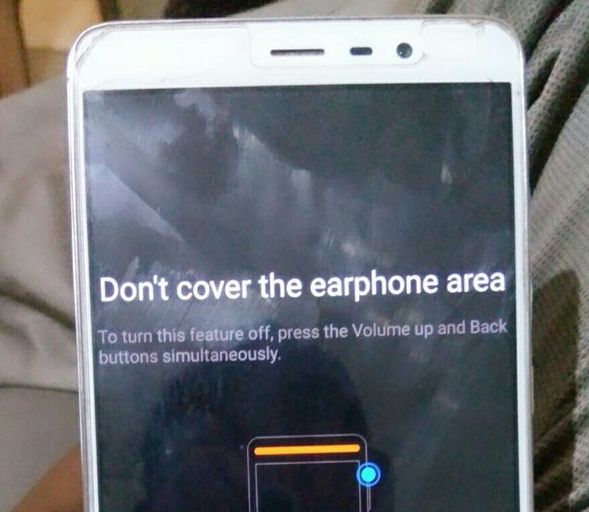
Leave a Reply