Many WhatsApp users have experienced issues with backing up their data due to insufficient space on iCloud. Although iCloud provides a convenient and secure way to store data, it only offers 5GB of free storage space. This can be a problem for users who have a lot of media files, such as photos and videos, or who use multiple apps that require iCloud backup.
Fortunately, there are ways to back up WhatsApp data without using iCloud. One option is to use a third-party app, such as MobiKin, which allows users to back up their WhatsApp data to their computer. Another option is to use Google Drive, which offers more free storage space than iCloud. Users can set up automatic backups to Google Drive by going to WhatsApp Settings > Chats > Chat Backup > Back Up Now.
For users who prefer to use iCloud, there are several steps they can take to free up space. These include deleting old backups, removing unnecessary files and apps, and upgrading to a higher storage plan. By taking these steps, users can ensure that their WhatsApp data is backed up safely and securely, without running into issues with insufficient space on iCloud.
iCloud Storage Limitations
When it comes to backing up WhatsApp data on iCloud, users may encounter issues related to storage limitations. WhatsApp requires a certain amount of space to create a backup, and iCloud has its own storage limitations that may prevent users from creating a backup.
iCloud offers 5 GB of free storage, which may not be enough for users who have multiple devices or use iCloud to backup other data such as photos, videos, and documents. If the iCloud storage is full, users will not be able to create a backup of their WhatsApp data.
To resolve this issue, users can either upgrade their iCloud storage plan or free up space by deleting unnecessary files or data from their iCloud account. iCloud offers different storage plans, ranging from 50 GB to 2 TB, which can be purchased on a monthly basis.
Another option is to exclude certain data from the WhatsApp backup to reduce its size. Users can choose to exclude videos or voice messages from the backup, or backup their data manually instead of relying on automatic backups.
It is important to note that even if users have enough space on their iCloud account, they may still encounter issues related to insufficient space on their device. This is because WhatsApp creates a local backup on the device before uploading it to iCloud. If the device does not have enough space to create the local backup, users will not be able to create a backup on iCloud.
In conclusion, iCloud storage limitations can be a challenge for users who want to backup their WhatsApp data. However, by upgrading their iCloud storage plan, freeing up space, or excluding certain data from the backup, users can resolve this issue and ensure that their WhatsApp data is backed up safely.
WhatsApp Online Backup: An Overview
WhatsApp offers its users the option to back up their chats and media to their online storage, such as iCloud for iPhone users. This backup feature is essential for users who want to keep their messages and files safe in case of device loss or damage. However, sometimes users may encounter issues when backing up their data, such as not having enough space on iCloud.
Backup Process
To back up your WhatsApp chats and media to iCloud, follow these steps:
- Open WhatsApp and go to “Settings.”
- Select “Chats” and then “Chat Backup.”
- Tap “Back Up Now” to start the backup process.
Users can also choose to enable automatic, scheduled backups by tapping “Auto Backup” and selecting their preferred backup frequency. It is important to note that users need to have enough space on their iCloud account to complete the backup process.
Restoration Process
If you need to restore your WhatsApp data from an iCloud backup, follow these steps:
- Uninstall WhatsApp from your device.
- Reinstall WhatsApp and verify your phone number.
- When prompted, select “Restore Chat History” to restore your data from iCloud.
It is crucial to use the same phone number and iCloud account used to create the backup to successfully restore your data. If you encounter any issues during the restoration process, such as not being able to create or restore an iCloud backup, you can try troubleshooting by attempting the restoration from a different network or turning iCloud Drive off and on.
In conclusion, backing up your WhatsApp data to iCloud is a simple process that can help you keep your messages and media safe and secure. If you encounter any issues, follow the steps outlined above to troubleshoot and resolve the problem.


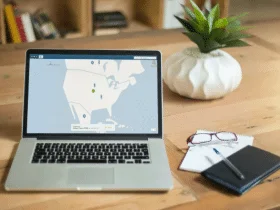
Leave a Reply