FaceTime is a popular video and audio calling app that allows users to connect with each other through their Apple devices. However, some users have reported that they are unable to use FaceTime unless they are connected to WiFi. This can be frustrating for those who rely on cellular data to stay connected while on the go.
According to Apple Community forums, there are several reasons why FaceTime may not work without WiFi. One possible cause is a poor internet connection, which can prevent the app from connecting to the server. Another reason could be related to network restrictions or security settings that limit internet access on the device. It is also possible that the issue is with the device itself, such as a software glitch or outdated version of iOS.
If you are experiencing issues with FaceTime not working without WiFi, there are several steps you can take to troubleshoot the problem. These include checking your internet connection, making sure that cellular data is enabled for FaceTime, and updating your device’s software to the latest version. If none of these solutions work, you may need to contact Apple Support for further assistance.
The Issue
FaceTime is a popular video and audio calling app that comes pre-installed on Apple devices. However, some users have reported that they are unable to use FaceTime unless they are connected to WiFi. This issue can be frustrating, especially when users are traveling or in areas with poor WiFi connectivity.
The Role of WiFi in FaceTime
FaceTime requires an internet connection to work, and it can use either WiFi or cellular data. When WiFi is available, FaceTime will automatically use it to connect the call. However, if the device is not connected to WiFi, it will attempt to use cellular data instead. If cellular data is not available, the call will not connect.
Common FaceTime Issues
There are several reasons why FaceTime may not work without WiFi. One common issue is a poor cellular signal, which can cause the call to drop or fail to connect. Another issue is a restriction on the device’s cellular data usage, which can prevent FaceTime from using cellular data.
To troubleshoot the issue, users should check their device’s settings to ensure that cellular data is enabled for FaceTime. They should also check their cellular data usage and ensure that they have enough data to make FaceTime calls. Additionally, users should check their cellular signal strength and move to an area with better coverage if necessary.
In conclusion, FaceTime not working without WiFi can be a frustrating issue for users. By understanding the role of WiFi in FaceTime and common issues that can cause the problem, users can troubleshoot the issue and enjoy uninterrupted FaceTime calls.
Solutions and Troubleshooting
If you’re experiencing issues with FaceTime, there are a few solutions and troubleshooting steps you can try. Here are some of the most common fixes:
Checking Network Settings
First, make sure that your device has a Wi-Fi connection to the internet or a cellular-data connection. If you’re using a router, firewall, or security software that restricts internet access, you may need to adjust your settings to allow FaceTime to work properly. Additionally, if you’re trying to use FaceTime over cellular, make sure that Use Cellular Data is on for FaceTime.
Updating Your Device
If you’re still having issues with FaceTime, try updating your device to the latest version of iOS or macOS. Apple often releases updates that fix bugs and improve the performance of FaceTime. To check for updates on an iPhone or iPad, go to Settings > General > Software Update. On a Mac, go to System Preferences > Software Update.
Contacting Apple Support
If none of the above solutions work, you may need to contact Apple Support for further assistance. They can help you troubleshoot the issue and determine if there is a hardware problem with your device. To contact Apple Support, visit their website or call their support line.
Overall, FaceTime not working unless connected to WiFi can be frustrating, but there are steps you can take to resolve the issue. By checking your network settings, updating your device, or contacting Apple Support, you can get back to using FaceTime in no time.

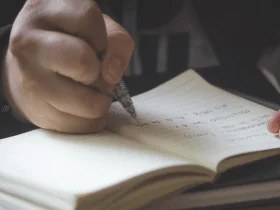


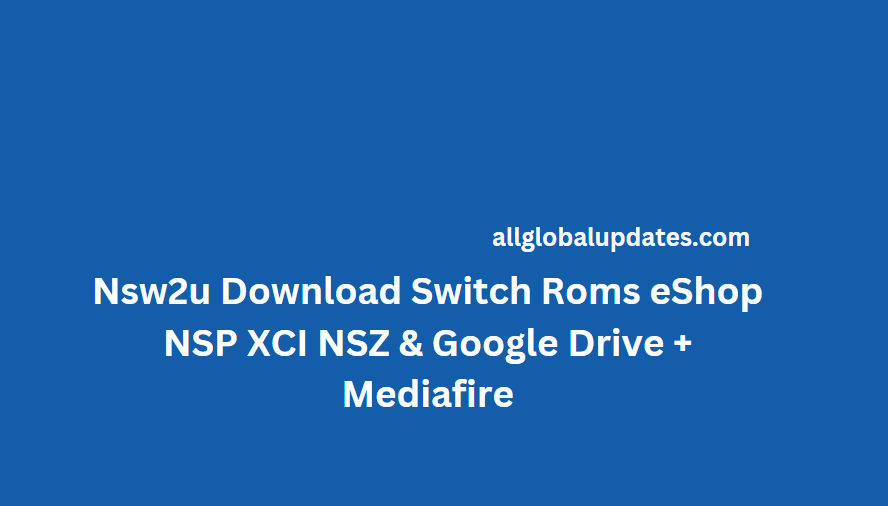

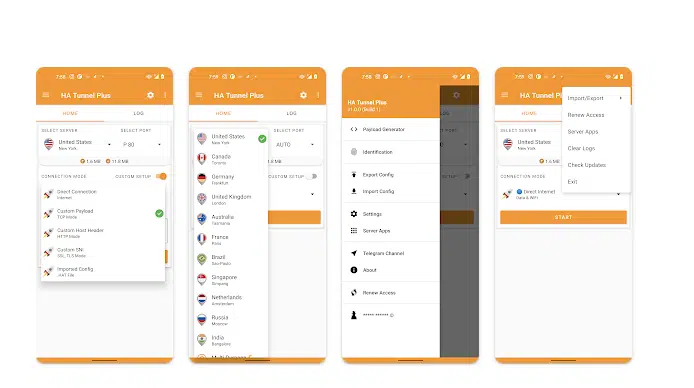
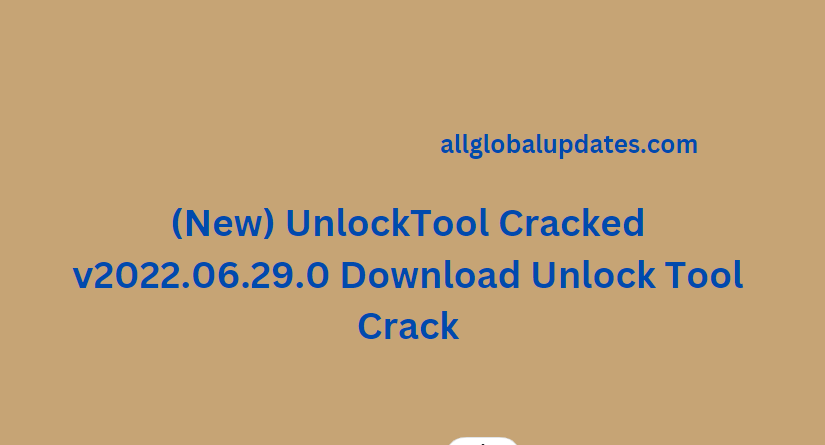
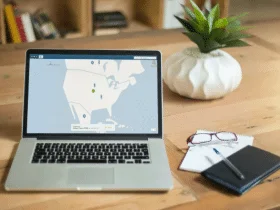
Leave a Reply