Lock screen widgets are a popular feature that allows users to quickly access information without unlocking their device. However, some users have reported issues with lock screen widgets not working on their iOS 16 devices. This can be frustrating as it prevents users from accessing important information at a glance.
There are several reasons why lock screen widgets may not be working on iOS 16 devices. One common issue is that the widget’s app has not been set up on the iPhone. iOS 16 requires users to use the app at least once after updating to enable lock screen widgets. Another reason could be due to internet connectivity issues as some widgets require access to the internet to provide information. Additionally, it is possible that the widget has been blocked or restricted on the device.
If you are experiencing issues with lock screen widgets not working on your iOS 16 device, there are several ways to fix the problem. This article will explore some of the most common causes of lock screen widget issues and provide step-by-step instructions on how to troubleshoot and resolve the issue. By following these tips, users can ensure that their lock screen widgets are working correctly and that they can access important information quickly and easily.
Lock Screen Widgets Issue
Lock screen widgets are a convenient way to access important information without unlocking your iPhone. However, sometimes users may experience issues with lock screen widgets not working properly. In this section, we will discuss some common problems and potential causes of lock screen widget issues.
Common Problems
- Widgets not showing up on the lock screen
- Widgets not updating or refreshing
- Widgets becoming unresponsive or freezing
- Widgets disappearing from the lock screen after a software update
Potential Causes
App Permissions
For a lock screen widget to work, the app that provides the widget must have permission to access your device’s lock screen. If the app does not have this permission, the widget will not appear on the lock screen. Users can check app permissions in Settings > Privacy > Lock Screen.
Software Updates
Sometimes a software update can cause issues with lock screen widgets. This can happen if the update changes the way widgets are displayed or if there are bugs in the update that affect widget functionality. If a user experiences issues with lock screen widgets after a software update, they can try restarting their device or resetting their device’s settings.
Low Power Mode
Low Power Mode can affect widget functionality by reducing the amount of background activity on the device. This can cause widgets to stop updating or become unresponsive. Users can disable Low Power Mode by going to Settings > Battery > Low Power Mode.
App Issues
If a user is experiencing issues with a specific widget, it may be due to issues with the app that provides the widget. Users can try updating the app or reinstalling it to see if this resolves the issue.
In conclusion, lock screen widget issues can be caused by a variety of factors, including app permissions, software updates, Low Power Mode, and app issues. By understanding these potential causes, users can troubleshoot and resolve lock screen widget issues on their iPhone.
Resolving the Issue
Lock Screen Widgets are a useful feature of iOS 17 that allows users to quickly access information and perform actions without unlocking their device. However, sometimes users may encounter issues where the widgets are unresponsive or not showing up on the Lock Screen. In this section, we will outline some troubleshooting steps to help resolve these issues.
Initial Troubleshooting Steps
The first step in troubleshooting Lock Screen Widget issues is to restart the device. This simple step can help resolve many software-related issues, including widget issues. To restart the device, press and hold the power button until the “slide to power off” slider appears. Swipe the slider to the right to turn off the device. After a few seconds, press and hold the power button again until the Apple logo appears on the screen.
If restarting the device does not resolve the issue, the next step is to check if the widgets are enabled on the Lock Screen. To do this, go to Settings > Face ID & Passcode (or Touch ID & Passcode on devices without Face ID) and enter your passcode. Scroll down to the “Allow Access When Locked” section and make sure the toggle next to “Today View” is enabled. If the toggle is disabled, enable it and try accessing the widgets again.
Another potential issue could be that the widgets are not up to date or are corrupted. To update the widgets, open the App Store and go to the “Updates” section. If there are any updates available for the apps that have widgets, update them. If updating the apps does not resolve the issue, try removing and re-adding the widgets. To do this, swipe right on the Lock Screen to access the widgets, scroll to the bottom, and tap “Edit.” Remove the widgets that are not working by tapping the red minus button, then tap “Done.” After removing the widgets, add them back by tapping the green plus button and selecting the widgets you want to add.
Advanced Solutions
If the initial troubleshooting steps do not resolve the issue, there are some advanced solutions that users can try. One potential solution is to reset all settings on the device. This will reset all settings to their default values, but it will not delete any data or media from the device. To reset all settings, go to Settings > General > Reset > Reset All Settings and enter your passcode.
Another potential solution is to restore the device to its factory settings. This will erase all data and media from the device, so it is important to back up the device before performing this step. To restore the device to its factory settings, go to Settings > General > Reset > Erase All Content and Settings and enter your passcode.
If none of the above solutions work, it may be necessary to contact Apple Support or visit an Apple Store for further assistance.
In conclusion, Lock Screen Widget issues can be frustrating, but there are several troubleshooting steps that users can try to resolve the issue. From initial troubleshooting steps to advanced solutions, there are several options available to help get the widgets working again.

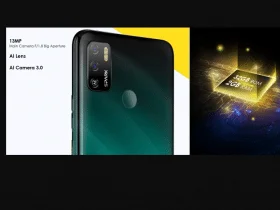
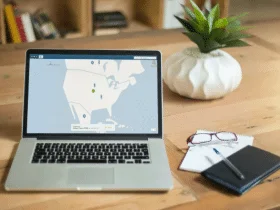
Leave a Reply