Many iPhone users have reported issues with updating their devices to iOS 17.1.1. Some users have experienced error messages during the update process, while others have reported that their devices simply won’t update. This has left many frustrated and wondering what they can do to fix the problem.
Apple released iOS 17.1.1 on November 7, 2023, as a minor update to fix a few issues and bugs. However, some users have been unable to download and install the update on their devices. While Apple has not provided an official statement on the issue, it is believed that the problem may be related to server overload or software conflicts.
If you are experiencing issues with updating your iPhone to iOS 17.1.1, there are a few things you can try. First, make sure that your device is connected to a stable Wi-Fi network and has enough storage space to download and install the update. You can also try restarting your device and checking for any available software updates. If these steps do not work, you may need to contact Apple support for further assistance.
Reasons Why Your iPhone Won’t Update to iOS 17.1.1
If you’re having trouble updating your iPhone to iOS 17.1.1, there could be a number of reasons why. Here are a few possible explanations:
Insufficient Storage Space
One common reason why an iPhone won’t update to the latest version of iOS is because there isn’t enough free storage space on the device. iOS updates can require a significant amount of space, so it’s important to make sure you have enough before attempting to update.
To check how much storage space you have available, go to Settings > General > [Device name] Storage. If you’re running low on space, try deleting some unused apps, photos, or videos to free up room.
Weak Internet Connection
Another reason why an iPhone might not be able to update to iOS 17.1.1 is because of a weak or unstable internet connection. iOS updates are typically large files, so a slow or spotty internet connection could cause the update to fail.
To ensure a stable internet connection, try connecting to a Wi-Fi network instead of using cellular data. You can also try resetting your network settings by going to Settings > General > Reset > Reset Network Settings.
Outdated iPhone Model
Finally, it’s possible that your iPhone simply isn’t compatible with iOS 17.1.1. Apple typically drops support for older devices as new versions of iOS are released, so if you have an older iPhone model, you may not be able to update to the latest version of iOS.
To check if your iPhone is compatible with iOS 17.1.1, go to Apple’s website and look for a list of supported devices. If your iPhone isn’t on the list, it may be time to consider upgrading to a newer model.
Solutions to Update Your iPhone to iOS 17.1.1
Updating your iPhone to the latest version of iOS is important to ensure that your device is running smoothly and securely. However, sometimes the update process can be frustrating, especially if your iPhone won’t update to iOS 17.1.1. Here are some solutions to help you update your iPhone to the latest version of iOS.
Freeing Up Storage Space
One of the most common reasons why an iPhone won’t update to iOS 17.1.1 is because there isn’t enough storage space available on the device. To free up storage space, try the following:
- Delete unnecessary apps, photos, and videos
- Clear out old messages and attachments
- Offload unused apps to free up space without losing data
- Move files to iCloud or other cloud storage services
Improving Internet Connection
Another reason why an iPhone won’t update to iOS 17.1.1 is because of a poor internet connection. To improve your internet connection, try the following:
- Move closer to your Wi-Fi router
- Restart your Wi-Fi router
- Reset your network settings on your iPhone
- Use a different Wi-Fi network or switch to cellular data
Checking iPhone Compatibility
Before updating your iPhone to iOS 17.1.1, make sure that your device is compatible with the latest version of iOS. The following iPhones are compatible with iOS 17.1.1:
- iPhone 13
- iPhone 13 mini
- iPhone 13 Pro
- iPhone 13 Pro Max
- iPhone 12
- iPhone 12 mini
- iPhone 12 Pro
- iPhone 12 Pro Max
- iPhone 11
- iPhone 11 Pro
- iPhone 11 Pro Max
- iPhone XS
- iPhone XS Max
- iPhone XR
- iPhone X
- iPhone 8
- iPhone 8 Plus
- iPhone 7
- iPhone 7 Plus
- iPhone 6s
- iPhone 6s Plus
- iPhone SE (1st generation)
- iPhone SE (2nd generation)
- iPod touch (7th generation)
If your iPhone is not on the list, it means that it is not compatible with iOS 17.1.1. In this case, you may need to upgrade to a newer iPhone model to get the latest version of iOS.
By following these solutions, you should be able to update your iPhone to iOS 17.1.1 without any issues. If you continue to experience problems, you may need to contact Apple Support for further assistance.


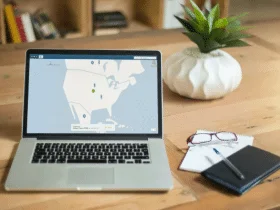
Leave a Reply