Many iPhone users have experienced the frustrating issue of their mail app rejecting their email account password. This problem can occur for a variety of reasons, including incorrect login information, outdated software, or issues with email server settings. When this issue arises, it can cause significant inconvenience, especially for those who rely on their iPhone for work or personal communication.
If you are experiencing this problem, there are a few steps you can take to resolve it. First, ensure that you are entering the correct login information for your email account. This includes your email address and password, as well as any other required information such as server settings or security protocols. If you are unsure of your login information, you may need to contact your email provider for assistance.
Another potential solution is to update your iPhone’s software. Outdated software can cause a variety of issues, including problems with email account authentication. To check for updates, go to Settings > General > Software Update. If an update is available, follow the on-screen instructions to download and install it. By taking these steps, you can hopefully resolve the issue of your iPhone mail app rejecting your email account password.
iPhone Mail App
The iPhone Mail app is a convenient way to manage emails on the go. However, some users may experience issues with their email account password being rejected by the app. Here are some common issues and solutions for this problem:
Common Issues
- Incorrect Password: The most common reason for password rejection is entering the wrong password. Make sure to double-check the password and try again.
- Server Issues: Sometimes, the email server may be down or experiencing issues. If this is the case, try accessing the email account from a different device or wait for the server to come back online.
- Outdated App: An outdated Mail app may cause issues with email account passwords. Check for any available updates in the App Store and install them.
Password Rejection Problem
If the password rejection problem persists, follow these steps:
- Reset Password: Reset the email account password and try again. Make sure to use a strong and unique password.
- Check Settings: Check the Mail app settings to ensure that the email account is set up correctly. Make sure to enter the correct email address, password, and server information.
- App-Specific Password: If the email account has two-factor authentication enabled, generate an app-specific password for the Mail app. This will allow the app to access the email account without requiring the regular password.
- Reinstall App: If none of the above solutions work, try uninstalling and reinstalling the Mail app. This may resolve any underlying issues with the app.
In summary, the iPhone Mail app may reject email account passwords due to various reasons. By following the above solutions, users can troubleshoot and resolve the password rejection problem.
Troubleshooting Steps
If your iPhone Mail app is rejecting your email account password, there are a few troubleshooting steps you can take to resolve the issue. Here are two possible solutions to try:
Resetting Your Password
The first step to try is resetting your email account password. To do this, follow these steps:
- Go to your email provider’s website and log in to your account.
- Look for the option to change your password.
- Create a new password that meets the provider’s requirements.
- Save the new password and try logging in to your email account on your iPhone again.
If resetting your password doesn’t work, try the next step.
Checking Mail Server Settings
Another possible solution is to check your mail server settings. Here’s how:
- Open the Settings app on your iPhone.
- Scroll down and tap on “Passwords & Accounts.”
- Tap on the email account that’s giving you trouble.
- Scroll down and tap on “Account.”
- Under “Incoming Mail Server,” check that the host name, username, and password are correct.
- Repeat step 5 for “Outgoing Mail Server.”
- If any of the information is incorrect, update it and try logging in to your email account again.
If neither of these solutions work, there may be a more complex issue at play. Contact your email provider’s support team for further assistance.


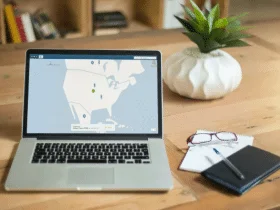
Leave a Reply