The iPhone 15 Pro Max is a popular smartphone that is known for its sleek design, high-quality camera, and advanced features. However, some users have reported issues with the keyboard not registering clicks and certain keys being less sensitive than others. This issue can be frustrating for users who rely on their phone for communication and productivity.
The problem with the iPhone 15 Pro Max keyboard not registering clicks and some keys being less sensitive than others can be caused by a variety of factors. One possible cause is a software glitch that can be fixed by updating the phone’s operating system. Another possible cause is a hardware issue, such as a damaged keyboard or screen. In some cases, the problem may be related to a specific app or feature on the phone.
If you are experiencing this issue with your iPhone 15 Pro Max, it is important to troubleshoot the problem to determine the cause and find a solution. This article will provide information and tips on how to fix the keyboard not registering clicks and some keys being less sensitive than others on your iPhone 15 Pro Max.
IPhone 15 Pro Max Keyboard Issue
The iPhone 15 Pro Max has been reported to have keyboard issues where some keys are not sensitive and do not register clicks. This can be a frustrating issue for users who rely on their phones for communication and productivity.
Identifying Unresponsive Keys
Users have reported that keys located near the edge of the phone are less sensitive and irresponsive than the rest of the keyboard. This is a common issue with screen protectors, which can interfere with the touch sensitivity of the screen. If you have a screen protector on your iPhone 15 Pro Max, try removing it and see if the issue persists.
If the issue persists, try cleaning your phone’s screen with a microfiber cloth. Dirt and debris can also interfere with the touch sensitivity of the screen. If the issue still persists, it may be a hardware issue and you should contact Apple support for assistance.
Recognizing Click Registration Failures
Some iPhone 15 Pro Max users have reported that their keyboard is not registering clicks. This can be caused by a variety of issues, including software glitches and hardware malfunctions.
One possible solution is to restart your iPhone. This can help clear any temporary software glitches that may be causing the issue. If the issue persists, try updating your iPhone to the latest iOS version.
If the issue still persists, it may be a hardware issue and you should contact Apple support for assistance. They may suggest a repair or replacement of your iPhone 15 Pro Max keyboard.
In conclusion, if you are experiencing keyboard issues with your iPhone 15 Pro Max, try removing any screen protectors and cleaning your phone’s screen. If the issue still persists, try restarting your iPhone or updating to the latest iOS version. If the issue continues, contact Apple support for further assistance.
Troubleshooting the IPhone 15 Pro Max Keyboard
If you are experiencing issues with your IPhone 15 Pro Max keyboard not registering clicks and some keys being unresponsive, there are a few troubleshooting steps you can try before seeking technical support.
Restarting Your IPhone
One of the first things you can try is restarting your IPhone. Sometimes, a simple restart can resolve issues with the keyboard. To restart your IPhone 15 Pro Max, follow these steps:
- Press and hold the power button and either volume button until the “slide to power off” slider appears.
- Slide the slider to power off your IPhone.
- Wait for your IPhone to turn off completely.
- Press and hold the power button until the Apple logo appears.
Once your IPhone has restarted, try using the keyboard again to see if the issue has been resolved.
Updating iOS Software
Another potential solution is to update your IPhone’s iOS software to the latest version. To update your IPhone, follow these steps:
- Go to Settings > General > Software Update.
- If an update is available, tap “Download and Install.”
- Follow the on-screen instructions to complete the update.
After updating your IPhone, check to see if the keyboard is working properly.
Resetting Keyboard Settings
If restarting your IPhone and updating the iOS software does not resolve the issue, you can try resetting the keyboard settings. To reset the keyboard settings, follow these steps:
- Go to Settings > General > Reset.
- Tap “Reset Keyboard Dictionary.”
- Enter your passcode if prompted.
- Tap “Reset Dictionary” to confirm.
After resetting the keyboard settings, try using the keyboard again to see if the issue has been resolved.
If none of these troubleshooting steps resolve the issue, it may be necessary to contact technical support for further assistance.


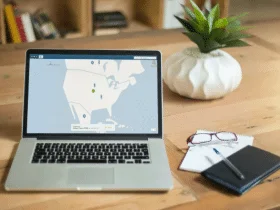
Leave a Reply