After updating to iOS 16.4.1, some iPhone users have reported experiencing freezing screens and glitches. This can be frustrating, especially if you rely on your phone for work or personal use. Fortunately, there are a few things you can do to fix the issue and get your phone working smoothly again.
One of the first things to try is updating your apps. Developers often need to release updates to ensure compatibility with new versions of system software, and installing those updates can be critical for things to behave as expected. To update your apps, open the App Store, tap on your profile picture, and go to “Updates.” From there, you can see which apps have updates available and install them.
If updating your apps doesn’t work, you can try restarting your phone. This can help clear out any temporary glitches or bugs that may be causing the freezing. To restart your phone, press and hold the power button until the “slide to power off” option appears. Slide the button to power off your phone, then press and hold the power button again to turn it back on. If your phone is still freezing after restarting, there are a few more things you can try.
Identifying the Problem
If you are experiencing freezing screens after updating to iOS 16.4.1, it can be frustrating and disruptive. However, before you can fix the issue, you need to identify the problem. Here are some steps to help you identify the problem:
Check for Software Updates
The first step in identifying the problem is to check for any available software updates. Apple frequently releases software updates to fix bugs and improve performance. To check for software updates, go to Settings > General > Software Update. If an update is available, download and install it.
Identify Specific Apps Causing Issues
If you have updated your software and are still experiencing freezing screens, the next step is to identify the specific apps causing issues. Some apps may not be compatible with the new software, causing freezing screens and other issues.
To identify the specific apps causing issues, go to Settings > General > iPhone Storage. Here, you will see a list of all the apps installed on your device, along with the amount of storage each app is using. Look for any apps that are using an unusually high amount of storage or that have been recently updated.
Once you have identified the apps causing issues, try deleting them and reinstalling them from the App Store. If the problem persists, contact the app developer for support or look for alternative apps that are compatible with the new software.
By following these steps, you can identify the problem and take the necessary steps to fix it.
Troubleshooting Steps
If your iPhone freezes or crashes after updating to iOS 16.4.1, there are a few troubleshooting steps you can take to fix the issue. Here are some solutions that can help:
Restart Your Device
The first step to fix any software issue on your iPhone is to restart it. Press and hold the power button until you see the slider to turn off your device. Swipe the slider to the right and wait for your iPhone to turn off completely. Once it’s off, press and hold the power button again until the Apple logo appears on the screen. This will restart your device and may fix any freezing or crashing issues.
Install iOS Update in Recovery Mode
If restarting your device doesn’t work, try installing the iOS update in recovery mode. Connect your iPhone to your computer and open iTunes. Press and hold the power button and the volume down button at the same time until you see the recovery mode screen. Select “Update” and wait for iTunes to download and install the latest iOS update. This may fix any software issues that are causing your iPhone to freeze or crash.
Restore Your Device to Factory Settings
If neither of the above solutions work, you can try restoring your device to factory settings. This will erase all data and settings on your iPhone, so make sure to back up your data before proceeding. Connect your iPhone to your computer and open iTunes. Select your device and click on “Restore iPhone.” Follow the prompts to erase all data and settings and restore your device to its original state. This may fix any software issues that are causing your iPhone to freeze or crash.
In conclusion, if your iPhone freezes or crashes after updating to iOS 16.4.1, there are a few troubleshooting steps you can take to fix the issue. Try restarting your device, installing the iOS update in recovery mode, or restoring your device to factory settings. If none of these solutions work, you may need to contact Apple support for further assistance.


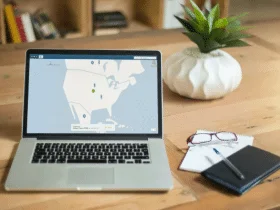
Leave a Reply