Spotify is one of the most popular music streaming services available today, with millions of users worldwide. However, one of the most common issues faced by Spotify users is the inability to change their username. This can be frustrating, as your Spotify username is often a reflection of your personality and musical tastes. Fortunately, there are several ways to change your Spotify username, and this article will explain how.
Firstly, it’s important to note that changing your Spotify username is not as straightforward as changing your display name. Spotify assigns a unique username to each user when they sign up, and this cannot be changed. However, you can change your display name, which is the name that appears on your profile and in search results. To change your display name, simply go to your profile page and click on the “Edit Profile” button. From there, you can enter your desired display name and save the changes.
If you’re looking to change your actual Spotify username, there are a few workarounds you can try. One option is to create a new account with a different email address and username. However, this means you’ll lose all of your playlists and saved music, so it’s not the most practical solution. Another option is to connect your Spotify account to Facebook, which will display your Facebook username and picture on your Spotify profile. This is a good option if you’re happy to use your Facebook name, but not ideal if you prefer to keep your social media accounts separate.
Spotify’s Username Policy
Spotify has a strict policy when it comes to changing usernames. According to their policy, once a username is created, it cannot be changed. This is because the username is designed to identify a user on Spotify’s server, and changing it would cause confusion and make it difficult to locate a user’s account.
However, users can create a custom display name that replaces the username where it shows on their profile, app, playlists, and Friend Activity. It’s important to note that a display name is not the same as a username, and users still need to use their email address or username to log in.
To create a custom display name, users can follow these steps:
- Open the Spotify app on their mobile device and tap on the Home tab at the bottom of the screen.
- Tap on the Settings (gear) icon in the top-right corner.
- Tap View Profile, then click on Edit.
- Enter the desired display name and then tap Save.
It’s important to choose a display name that accurately represents the user and is easy to remember. Users should avoid using offensive or inappropriate language in their display name, as Spotify may remove it if it violates their terms of service.
In summary, while users cannot change their Spotify username, they can create a custom display name that replaces the username where it shows on their profile, app, playlists, and Friend Activity. By following the steps outlined above, users can easily update their display name to better represent themselves on the platform.
Steps to Change Your Spotify Username
Changing your Spotify username is a simple process that can be completed in just a few steps. Here’s how to do it:
Connecting Your Spotify Account to Facebook
One way to change your Spotify username is by connecting your account to Facebook. Follow these steps:
- Open the Spotify app on your desktop or mobile device.
- Click on the down arrow next to your username in the top-right corner.
- Select “Settings” from the drop-down menu.
- Scroll down to the “Social” section and click on “Connect to Facebook.”
- Enter your Facebook login credentials and click “Log In.”
- Once your accounts are connected, your Facebook name will be displayed on your Spotify profile.
Creating a New Spotify Account
If you don’t want to connect your Spotify account to Facebook, you can create a new account with a different username. Follow these steps:
- Open the Spotify website in your browser.
- Click on “Sign Up” in the top-right corner.
- Enter your email address, a strong password, and a unique username.
- Click on “Sign Up” to create your new account.
- Download the Spotify app and log in with your new account information.
Keep in mind that if you have a Premium subscription, you will need to cancel it before you can create a new account. Additionally, any saved playlists or music preferences will not transfer over to your new account.
Overall, changing your Spotify username is a quick and easy process, whether you choose to connect your account to Facebook or create a new account altogether.


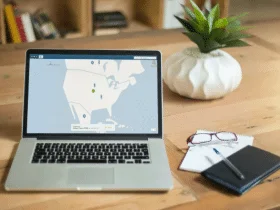
Leave a Reply