502 Bad Gateway error is a common issue faced by Spotify users. When this error occurs, the user is unable to access their account and listen to their favorite music. The error can be frustrating, especially when the user is in the middle of a playlist or trying to access their account.
Fortunately, there are several ways to fix the 502 Bad Gateway error on Spotify. One solution is to clear the cache and cookies on the browser being used to access Spotify. Another solution is to check if the site is down for other people. If the site is down, the user can wait for a while and try again later. If none of these solutions work, the user can contact their internet service provider for assistance. In this article, we will explore different methods to fix the 502 Bad Gateway error on Spotify and get back to enjoying the music.
502 Bad Gateway Error
When using Spotify, you may encounter a 502 Bad Gateway Error. This error can be frustrating and prevent you from enjoying your music. In this section, we will explain what the 502 Bad Gateway Error is and how it affects Spotify.
What Is 502 Bad Gateway Error?
The 502 Bad Gateway Error is an HTTP status code that indicates that a server on the internet received an invalid response from another server. This error typically occurs when a server acting as a gateway or proxy is unable to access the upstream server. This can happen for a variety of reasons, such as network connectivity issues, server overload, or misconfigured servers.
When you encounter a 502 Bad Gateway Error on Spotify, it means that the server responsible for delivering the music to your device is experiencing issues. The error can occur on both the desktop and mobile versions of the app.
How It Affects Spotify
When you encounter a 502 Bad Gateway Error on Spotify, you may not be able to access your music library, playlists, or other features of the app. The error can also prevent you from playing music or using certain features of the app.
To fix the 502 Bad Gateway Error on Spotify, you can try clearing your cache and cookies, disabling your browser extensions, or switching your DNS server. Additionally, you can try updating your browser or using a different browser altogether.
In summary, the 502 Bad Gateway Error is a common error that can occur when using Spotify. It can prevent you from accessing your music and using certain features of the app. By following the above steps, you can resolve the error and get back to enjoying your music.
Resolving 502 Bad Gateway Spotify Error
If you’re experiencing the 502 Bad Gateway error on Spotify, don’t worry, it’s a common issue that can be resolved easily. Here are some steps you can follow to fix the problem:
Checking Your Network
The first thing you should do is check your network connection. A poor internet connection can cause the 502 Bad Gateway error. Make sure you have a stable internet connection and try reloading the page. If the problem persists, try restarting your router or modem.
Updating Spotify
If your network connection is stable and the problem still persists, try updating your Spotify app. An outdated app can cause the 502 Bad Gateway error. Here are the steps to update your Spotify app:
- Open Spotify and click on the three dots in the top-left corner.
- Click on “Help” and then select “Check for Updates”.
- If there is an update available, click on “Download” and wait for the update to install.
- Restart the Spotify app and check if the error is resolved.
Reinstalling Spotify
If updating the app doesn’t work, try reinstalling Spotify. This will remove any corrupted files that may be causing the 502 Bad Gateway error. Here are the steps to reinstall Spotify:
- Uninstall Spotify from your device.
- Go to the official Spotify website and download the latest version of the app.
- Install the app and restart your device.
- Open Spotify and check if the error is resolved.
By following these steps, you should be able to resolve the 502 Bad Gateway error on Spotify. If the problem persists, you may want to contact Spotify support for further assistance.

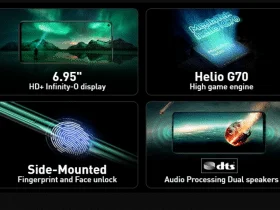
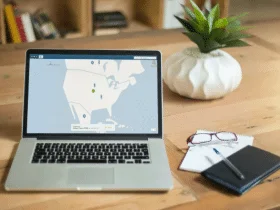
Leave a Reply