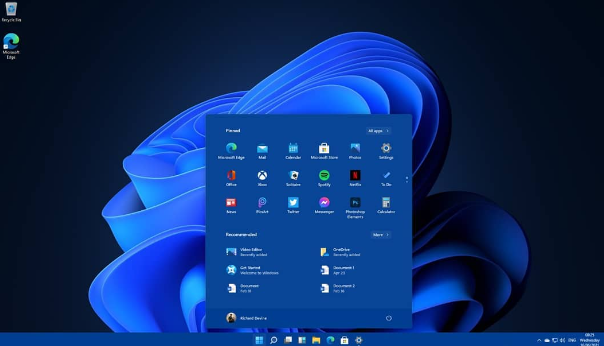Windows 11 is the latest version of the Windows operating system, released by Microsoft in 2021. It features a range of new and improved features, including a redesigned Start menu, a new Taskbar, and improved security features.
Windows 11 also introduces new productivity and collaboration tools, such as the Microsoft Teams app and the ability to use multiple monitors. It is available in a range of editions, including Home, Professional, and Enterprise, and can be installed on a variety of devices, including laptops, desktop computers, and tablets.
Windows 11 is designed to be user-friendly and offers a range of features and tools to help you work, play, and stay organized.
Fix Sound or Audio Problems on Windows 11
If you’re experiencing sound or audio problems on your Windows 11 device, there are a few steps you can try to troubleshoot and fix the issue:
- Restart your device: Sometimes, simply restarting your device can help resolve sound problems.
- Check your audio settings: Make sure that the volume on your device is turned up and that the correct audio output is selected. You can access the audio settings by right-clicking on the speaker icon in the taskbar and selecting “Open Sound settings.”
- Check for updates: Make sure you have the latest version of Windows 11 installed on your device. You can check for updates by going to the “Settings” app and selecting “Update & Security.”
- Update your audio drivers: Outdated or corrupt audio drivers can cause problems with sound on your device. To update your audio drivers, go to the “Device Manager” and expand the “Sound, video and game controllers” section. Right-click on your audio device and select “Update driver.”
- Uninstall and reinstall your audio drivers: If updating your audio drivers doesn’t fix the problem, you may want to try uninstalling and reinstalling them. To do this, follow the steps above to access the “Device Manager,” then right-click on your audio device and select “Uninstall device.” Restart your device and the drivers will be automatically reinstalled.
If you’ve tried these steps and are still experiencing sound or audio problems on your Windows 11 device, you may want to contact Microsoft support for further assistance.