Word Processing Software | Word processors Everything To Know;- Word processing concepts;- Word processors are application programs used for creating, editing,printing and saving documents. By using a word processor it is possible to prepare reports, announcements, journals, books, etc.
In this unit you will learn about Microsoft Word 2007, the most popular word processor of nowadays computer world. This product has so many features that it is not possible to learn all in one experiment, nevertheless after completing this chapter you will not only be able to do a lot of these things, but also learn how to learn the other features by yourself, using Help Menu.
A key advantage of word processing software is that users easily can make changes in documents.
Common features of word processor
Insert text and delete text
Allows you to insert text anywhere in the document and erase characters, words, lines, or pages as easily as you can cross them out on paper respectively. The insertion of text is done at an insertion point. See figure below
Word-wrap
This feature enables Automatic arrangement of text in lines of specified length without the necessity of touching the return key. The word processor automatically moves to the next line when you have filled one line with text, and it will readjust text if you change the margins. The following diagram shows an example of word wrap in word 2007. When the sentences reaches the end it automatically start another line.
Hyphenation
Option of inserting a hyphen to break a word that ends a line: the hyphen does not print if later editing moves the word to the middle of a line. The following figure shows the hyphenation at word necessity that is ne-cessity
Alignment:
Positioning text or numbers to specified margin and tab settings. there are four alignment options- left, right, center and justification (or full justification). In justification the text is aligned in both the left and right margins. See the figure below
Decimal Alignment:
Positioning columns of numbers with the decimal points vertically aligned. This figure shows how decimal alignment works. The arrow in diagram shows the decimal alignment.
Indents and adjustments
The setting of temporary margins within a document differing from the primary margins used. Indents determine how close each line of a paragraph comes to the margin. Adjustments realign of text to new margin and tab settings. Using this feature it possible to align different paragraph using different margin. The following shows the four paragraph with different adjustments
Page size and margins
Allows you to define various page sizes and margins, and the word processor will automatically readjust the text so that it fits. See the figure for page size and margin features.
Layout:
Allows you to specify different margins within a single document and to specify various methods for indenting paragraphs. The figure below describes the layout in Microsoft word 2007
Over striking (Over-type)
The substitution of new text for old by typing over the old text. the highlighted text in following figure shows this feature.
Search and Replace:
Allows you to direct the word processor to search for a particular word or phrase. You can also direct the word processor to replace one group of characters with another everywhere that the first group appears. You go from edit menu –>Find & Replace.
Copying or Cutting and paste
This allows the duplication or moving of blocks of text within a document. The Clipboard group in ms word 2007 embeds these features. See figure below.
Template (Boilerplate)
This are predesigned documents that have preset margin, fonts, paragraph formats, heading etc from which standard documents can be built. When you define your template make sure you save it as a template and not a normal document. The figure below shows how you can save in template in MS Word 2007. The highlighted option saves a document as template
Sections
Word processor allows you to divide a document into sections and apply a different format to each section. The following figure shows the document with two sections
Column
The pages can be divided into different columns. This can be used when creating a newsletter.
Allows you to specify customized headers and footers that the word processor will put at the top and bottom of every page. Also it provides automatic sequential numbering of pages. The figure show an example of footer and page number in Ms Word
Form Letter Merging
Automatic combining of a form letter with a mailing list to generate multiple copies of the letter with the different addresses and other variable information filled in. This is particularly useful for generating many files that have the same format but different data. Generating mailing labels is the classic example of using merges. See the figure below.
File management
Many word processors contain file management capabilities that allow you to create, delete, move, and search for files.
Font specifications
Allows you to change fonts within a document For example, you can specify bold, italics, and underlining. Most word processors also let you change the font size and even their typeface. In Ms Word there is Font group for this task.
See the figure below.
Footnotes/endnotes and cross-references
Automates the sequential numbering and placement of footnotes/endnotes and enables you to easily cross-reference other sections of the document. See the figures below
Graphics
This allows you to embed illustrations and graphs into a document. Some word processors let you create the illustrations within the word processor; others let you insert an illustration produced by a different program. In MS Word an illustration group gives this feutres.
Macros
A macro is a character or word that represents a series of keystrokes. The keystrokes can represent text or commands. The ability to define macros allows you to save yourself a lot of time by replacing common combinations of keystrokes. In Ms Word this feature is not enabled by default. The Screenshot below shows how macro looks like in MS Word.
Language tools
The word processors contain spellchecker, grammar checkers and thesaurus utilities to manage the language. Spellchecker is a utility that allows you to check the spelling of words. It compares words in the text against an on-line dictionary, flagging items not found in the dictionary by highlight any words that it does not recognize and offers alternative spellings and a means of correcting the errors. Grammar Checkers utility works like spellchecker, but they inspect sentences with grammatical errors. This tool compares yours sentences against the standard one and notifies you whenever grammatically sentence is found. Thesaurus is a built-in thesaurus that allows you to search for synonyms without leaving the word processor.
Tables of contents and indexes generators
Allows you to automatically create a table of contents and index based on special codes that you insert in the document
Windows
Allows you to edit two or more documents at the same time. Each document appears in a separate window. This is particularly valuable when working on a large project that consists of several different files.
Print:
Allows you to send a document to a printer to get hardcopy.
3.3 Advantages of word processor
- Corrections can easily be made to your work before a document is printed or saved. Facilities like spell check further improve the capability to locate errors and make corrections
- Easy formatting of document – for example centeringand rightjustification. You can also specify fonts, bold, italics etc. You can make use of the many formatting features available with the software e.g. borders, text layout
- You can save your current work, close the document and come back to it later time
- Editing your work several times is possible in word processor and you can save different versions and go back to an earlier one.
- You can make use of large number of templates available or you could create your own template and house style
- You can import data from database or spreadsheet or any other application and then include it in your document
- Different type of objects – such as diagrams and pictures can be easily inserted between text
- Ability to make templates for your work. If you have lab reports to do every week, for example, you can create the form that is required and save it as a template.Then, all you need to do is fill in the blanks.
- Facilities like mail mergeallow a document created once to be used to create multiple documents with same part of the document changed.
- The cut/copy and paste facility makes it easier to copy from one document to another, or to make a new document by making changes in copy of another one.
- The language tools available in word processor software give us advantages, too.If you misspell a word, possible correct spellings are offered to you. Some grammatical errors are pointed out to you, although the Word’s grammar checker is not always accurate since it can show something is incorrect while it is correct. A thesaurus is available in most word processing programs, too. This offers you synonyms for words, which can add some variety to your word choices.
3.4 Disadvantage of word processor
- You need to have access to computer which has word processing software installed
- It takes time to learn the program effectively
- If you want to write something quickly, it takes more time to switch the computer on, open the word processor and set up the document. sometimes pen and paper is faster
- People can become on using word processor and their handwriting skills can deteriorate
- People can become reliant on spell checker and not proof reed their work properly
3.5 Review Questions
- What is word processor?
- What word processors are on our computer?
- How does spell checker works?
- What happens when you press Enter key in word processor?
- What is template? and what is the advantage of using it?
- What are tab stop?
- Explain the kind of formatting that you can do on text in word processor
- What is the difference between spell checker and thesaurus?
- When do you use an over type mode in word processor?
- How do I modify text? Bold, Italic, Underline Change the font and size of text? Change the color of text? Highlight text?
- How do I make corrections to a mistake which I find later after typing?
- What is difference between a text file .txt and a formatted document?
- What is meant by cut and paste?
- When would you use up and down arrows with a document? When do you use the backspace or delete button?
- What’s the difference between using save or save as?
- If you opened a long document, how would you find a certain word in that document quickly without looking through the entire document?
- As a student how do you use word processors?
- Give advantages and disadvantages of word processor

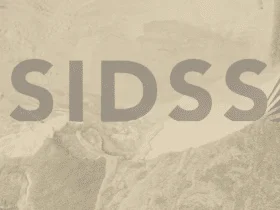
Leave a Reply