Jinsi ya kutengeneza akaunti ya YouTube;- Technological changes in the world go hand in hand with changes in the delivery and reception of information or content. If you are reading this article, you should be aware that video content accounts for more than 74% of all online traffic. And that more than five billion YouTube videos are watched online every day.
By now you already know that YouTube is a very important content tool. From that figure, it is clear that YouTube is a reliable tool in conveying content through video. I believe you will now be ready to set up a Youtube video account to work as part of your own business.
Jinsi ya kutengeneza akaunti ya YouTube
1. Anza kwa Jisajili kwenye akaunti ya Google (Kama hauna)
2. Tengeneza chanel mpya ya YouTube kwa kutumia Google akaunti yako
4. Ongeza viungo (Link)na maelezo ya kwenye kituo chako.
5. Weka picha ya wasifu kwenye kituo chako (Appload Profile Picture).
6. Ongeza au Weka picha ya banner

1. Start by Signing up for a Google account (If you don’t have one)
To be able to view video content on YouTube, create a YouTube account, share, comment, you should have a Google account.
How to register a Google account if you don’t have an account
Go to youtube.com and click “Sign in” in the upper right hand corner. From there, you will be taken to the Google login page. Click “more options” (More Options).
Then create your Google account
From here you will have to follow a few steps to create a Google account. Once you have completed them, proceed with the following steps.
If You Already Have a Google Account
Go to youtube.com and click “sign in” in the upper right hand corner. From there, you’ll be taken to the same Google login page. If you have multiple Google accounts, make sure you select the one you want to associate with your YouTube channel.
2. Create a new YouTube channel using your Google account
Once you’ve set up and signed in to your Google account, it’s time to create your YouTube channel. Return to youtube.com, click on your user icon (User Icon) in the upper right hand corner.
This represents both your Google account and your YouTube account (if YouTube is owned by Google). You will see a drop down menu, where you want to click on “settings.” (Setting)
From there, you will be taken to your account overview. Under “additional features,” click “Create New Channel.” (Create a new channel)
The first step is to create a Brand Account. It can be any name you want, and it should not be the same name that you used to create your Google account but we recommend that the brand/name represents the YouTube channel.
After entering your Account name, you may be asked to verify the account via text message or voice call. If that happens, enter the code you will receive from the option you selected.
Once you have verified your Account, you will be taken to your channel dashboard. Now, it’s time to start strengthening.
3. Improve your channel
We’ll start with some basic information about your channel. From your channel dashboard, click “Customize channel.”
After clicking on “Customize channel,” you will be taken to your page, where you will see a cogwheel on the right side, as shown below.
Click on this cogwheel icon, then click on the section that says “advanced settings.” (Advanced Settings)
This is where you will enter basic information about your channel. Like the country it’s based on, it’s also the keywords that help people discover your channel when they enter search terms that describe what videos they’re looking for. These words can include what your channel is about, the problems it helps solve, the people and products featured, your industry and more.
From the page shown above, you can choose whether you want to appear as a recommended channel on other account pages.
It is also within these settings that you can connect a Google advertising account, add a Google Analytics property tracking account, and make various advertising choices for your channel when you are ready to promote certain videos on the YouTube platform.
4. Add links (Link) and information on your channel.
There are two aspects of the configuration (Customazation) of the new YouTube channel, information, and illustrations. Descriptions tell your channel visitors (and, ultimately, members) what your channel’s mission is and what type of video content they should expect to see posted by you. Let’s add that detail now.
To describe your YouTube channel to your audience, you will need to add a channel description and links to other sites related to your brand. Return to your channel configuration dashboard, click on the “About” tab. (About, Tab).
There, you’ll be asked to fill in information such as a channel description – which you can refine with more creative keywords. Along with contact information and links to your website and social media.
For example, if you want to cover your “banner” with a link (Link) on your Facebook Page, it could look like this as a result:
The art of your channel is part of the (Customization) of your channel, which we will move to next.
5. Upload a profile picture to your channel (Upload Profile Picture).
When it comes to creating and adding art to your channel, Google has many resources for content owners, from photo galleries to photo editing tools.
Among this channel art is your profile picture. This is how YouTube users will be able to identify the video creator when browsing video content from YouTube.
Next, it’s time to add your banner image. Return to your channel configuration dashboard, along the top, you will see your profile picture printed in the upper left corner. In addition to the gray background that surrounds your page, you can (and should) change it to something more, well.
Hover your cursor over this gray background to reveal a small pencil icon in the upper right corner. Click on this icon and select “Edit channel art” when this option appears, as shown below.
7. Add videos and optimize for its search
Improving your facility with innovation is just the beginning. Once you start adding videos, you’ll need to optimize them for search, which helps users see your videos faster.

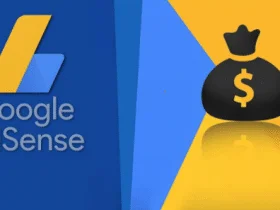
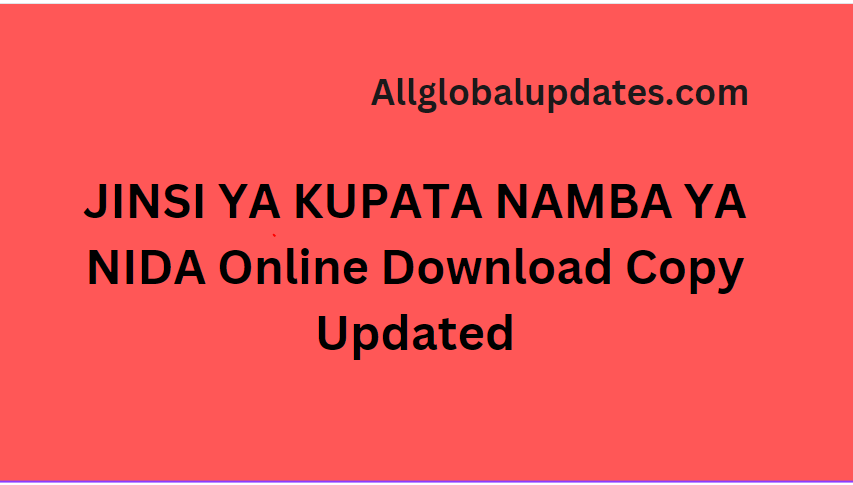



Leave a Reply