If you find your files encrypted with the extension “.Kitz” added to their names, your system has been infected with the Kitz ransomware. Kitz virus is a malicious program that encrypts the files on an infected computer, making them inaccessible until a ransom is paid. However, paying the ransom doesn’t guarantee the files will be decrypted.
Therefore, it’s crucial to eliminate Kitz ransomware and its autostart entries to decrypt or recover .Kitz files. Failing to do so may result in the ransomware re-encrypting the restored files. Here’s a step-by-step guide on how to remove Kitz ransomware.
- Kill Kitz Virus
- Disabling the Kitz Start-Up
- Deleting the Kitz Task
- Removing Kitz Virus
- Scanning Your Computer for Malware
Kill Kitz Virus
The first step in removing the Kitz virus is to kill the ransomware process running on your computer. Press the CTRL, ALT, DEL keys simultaneously, then click on Task Manager. Select the “Processes” tab, look for something suspicious that is the Kitz ransomware then right-click it and select “End Task” or “End Process” option.
If your Task Manager does not open or the Windows reports “Task manager has been disabled by your administrator,” you can use an alternate method by following these steps:
- Press the Windows key + R.
- Type “cmd” and press Enter.
- In the Command Prompt window, type “taskkill /f /im Kitz*.exe” and press Enter.
Detecting a process related to the Kitz ransomware is relatively simple. To identify a malicious process, observe its icon and name carefully. Typically, this ransomware uses a process name in the format of 4 characters followed by either “.tmp.exe” or “.exe”. For instance, it could be “7533.tmp.exe,” “A4b1.exe,” “CD15.tmp.exe,” or “19b2.exe.”
The process name may also include the phrase “(32 bit).” If you can’t locate a process with a name that follows this pattern in the list of processes, it is likely that the Kitz ransomware has already finished its operations.
Disabling the Kitz Start-Up
The next step is to disable the Kitz virus from starting automatically when the computer boots. Here’s how:
- Press the Windows key + R.
- Type “msconfig” and press Enter.
- Click on the “Startup” tab.
Look for something similar to the one shown in the example below, right-click to it and select Disable.
Click Apply and OK.
Deleting the Kitz Task
Kitz ransomware may create tasks that run in the background and automatically start the ransomware process. To remove the Kitz task, follow these steps:
- Type “Task Scheduler” in the search bar.
- Click Task Scheduler app in the search results.
- Click “Task Scheduler Library” in the left panel.
- On the right panel, right-click “Time Trigger Task” and select Delete.
Removing Kitz Virus
After disabling the Kitz virus from starting automatically, the next step is to remove the Kitz virus file itself. Here’s how:
- Run Task Manager and select the “Start-Up” tab.
- Right-click the Kitz ransomware start-up entry and select Open File Location.
- A directory containing one file will open in front of you. This file is the Kitz virus, and it needs to be removed.
- Right-click on the file, select Properties.
- In the window that opens, select the Security tab.
- Click the Advanced button below.
Final Thoughts
In conclusion, removing Kitz ransomware requires a combination of steps, including killing the virus, disabling its startup, deleting its task, and removing the virus itself. Scanning your computer for malware is also essential since Kitz ransomware may install spyware alongside it, which poses a significant security risk.
By following the steps outlined in this guide, you can eliminate the Kitz ransomware and recover your files successfully. Remember to keep your computer and antivirus software updated regularly to prevent future ransomware infections. If you encounter any issues removing the Kitz virus, feel free to inform us in the comments section, and we will attempt to assist you.

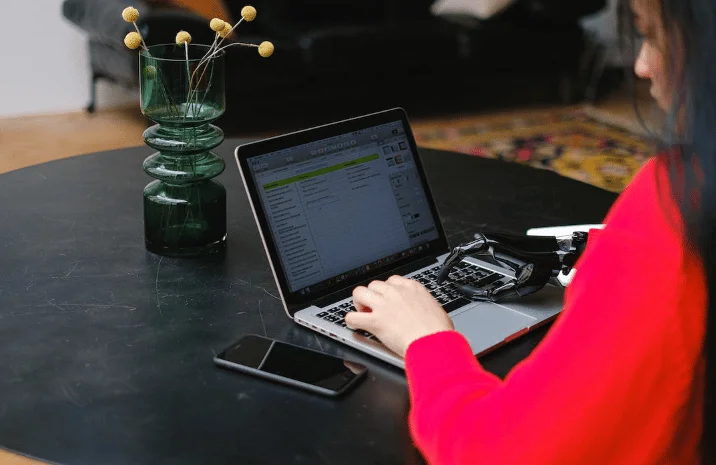
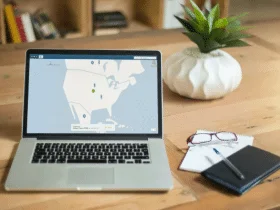
Leave a Reply