Jinsi ya Kujisajili na Ajira portal | How To Register Ajira Portal, in this Post you Will Learn How To register Ajira Portal Tanzania portal.ajira.go.tz Register Recruitment Portal – Ajira and How To How to sign up in Ajira portal Mfumo Wa Ajira Tanzania.
Jinsi ya Kujisajili na Ajira portal | How To Register Ajira Portal
Ajira Portal History; The Public Service Recruitment Secretariat (PSRS) is a government organ with a status of independent Department established specifically to facilitate the recruitment process of employees to the Public Service.
Also, You Might Wanna Read;- Nafasi Za Kazi Tanzania
Public Service Recruitment Secretariat was established by the Public Service Act No. 8 0f 2002 as amended by Act No. 18 of 2007, section 29(1).
Ajira Portal is the system that established by the government to easily process Advertising and hiring people in “Utumishi Wa Umma”. Below are the steps to follow to register in Ajira Portal.
Steps To Register Ajira Portal
- Get resignation form of Ajira Portal recruitment system The available button of this post
- Enter your E-mail address and password then confirm a password
- After filling above required information click register.
- You will receive an email alert after Clicking the register button to confirm your registration
Requirements And Registration Process At Ajira Portal
- Personal Details
The applicant is required to enter the correct National Identification Number (commonly known as NIDA number) and once it has been verified, the information will be fetched and filled in the form.
Once the information has been filled in, you are then required to fill in all the necessary information to finalise your personal details and click the ‘save’ button to upload changes to the system.
- Contact details
You will be required to fill in relevant contact information including your telephone number, postal and current address, etc. All the information must be selected from the option available. Only the mobile number can be inputed.
- Academic Qualification
Programme Categories have now been added to the ‘Academic Qualifications’ and you will be required to choose the appropriate category in order to find your relevant programme name. If you do not see the programme name you are searching for, please check with another closely related category. If you have studied outside Tanzania, you will be required to fill in the category and the PSRS administrator will then verify the correctness of your selection.
Fill in all the required information by following these steps:
3.1. Select education level
3.2. Select the country of study
3.3. Select the appropriate ‘Programme Category’ (choosing the correct category ensures that you will find the programme names associated with a specific category)
3.4. Select the appropriate ‘Programme Name’. This should be the same as what is written on the specific certificate you are trying to upload. If you can not find your ‘Programme Name’ it is likely that you chose an incorrect category, therefore choose another more related programme category and search through the ‘Programme Name’ again to find the correct name.
3.5. Select or type in the institution name. If the institution name is not available, type in the full name, no abbreviations are allowed.
3.6. Input the start and finish date
3.7. Attach your certificate. Ensure that the certificate you attach is not more than 2MB.
3.8. click save to upload the changes into the system.
Note:
- You are required to enter each certificate individually.
- While entering information about CSE and ACSE, ensure that you enter the correct index number.
iii. Those who have studied outside Tanzania are required to have a certificate verification letter or certificate from NECTA (for secondary education), NACTE (for diploma and certificates) and TCU (for university education).
- Lost certificates (ACSE or CSE)
Candidates with lost certificates can now fetch their information.
Click on the ‘click here if you have lost your certificate’ button as shown above.
Make sure that you enter your examination index number and year of completion correctly.
A window will appear showing the information of your certificate, if this information is correct then click the ‘confirm & save’ button so as to upload the changes into the system.
- My Applications
Through the ‘My Applications’ you will now be able to see the status of all your application from the start of the process to finish.
Through the application status, you will be able to see the following:-
- Whether your application has been received or not. If the job vacancy you have applied for is not visible in this list, it means you did not complete the application process hence you need to repeat it.
- Whether you have been shortlisted or not shortlisted. If not shortlisted, the reason will be specified.
- Call for interview (these can be written, practical and oral interviews).
- If you have been successful, the status will show your placement as well.
- Editing your application letter
The application letter is edited by removing the previous letter and attaching a new one. This can only be done while the application process is still open.
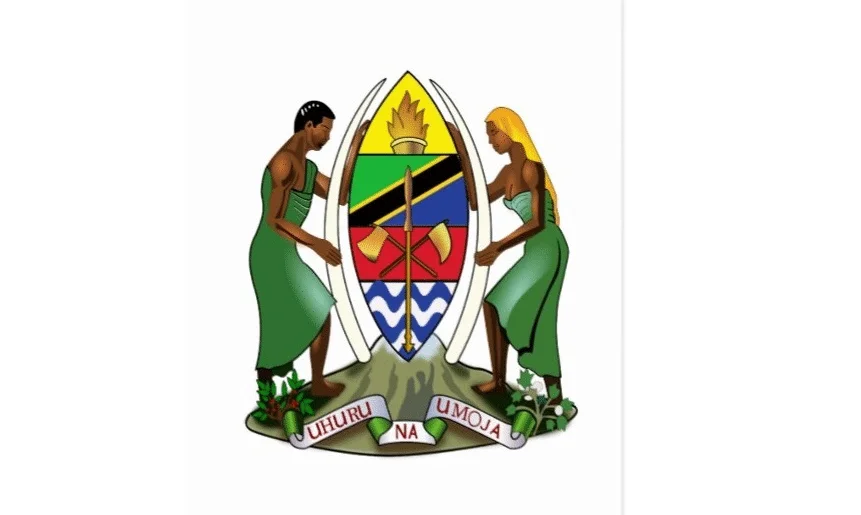
After clicking the edit button you will be required to attach the correct application letter and click ‘update’ button to save the changes into the system.


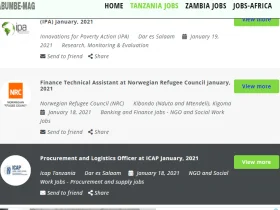
Leave a Reply