HP (Hewlett-Packard) is a technology company that produces a wide range of computing and printing products, including laptops, desktop computers, and printers. HP laptops are known for their reliability and performance, and the company offers a range of models to suit different needs and budgets.
HP laptops come in a variety of sizes and styles, including traditional clamshell designs, 2-in-1 convertible laptops that can be used as tablets, and ultra-portable models. They also feature a variety of processors, from low-power options for basic tasks to high-performance options for more demanding workloads.
HP laptops typically come with a range of features, including long battery life, high-resolution displays, and fast storage options.
Fix Run Diagnostic Scan For HP Laptop
To run a diagnostic scan on an HP laptop, you can use the HP Hardware Diagnostics tool. Here’s how:
- Download the HP Hardware Diagnostics tool from the HP website.
- Save the file to your desktop or another location where you can easily find it.
- Double-click the downloaded file to open the HP Hardware Diagnostics tool.
- Follow the on-screen instructions to install the tool.
- Once the installation is complete, launch the HP Hardware Diagnostics tool.
- Select the type of test you want to run, such as a quick test or a comprehensive test.
- Follow the on-screen instructions to complete the test.
The diagnostic scan will check various hardware components of your HP laptop, such as the memory, hard drive, and processor, to identify any problems. If any issues are found, the tool will provide recommendations for how to fix them.
If you’re unable to run the diagnostic scan or if you need further assistance, you may want to contact HP support for help.

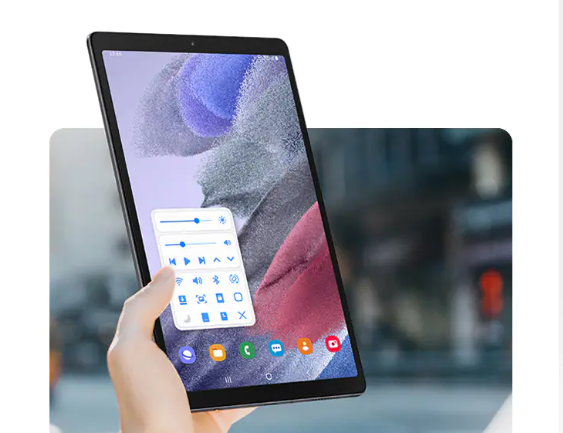
Leave a Reply