How do I install the PropellerAds Official Plugin for WordPress?;- in This Post You Will Find How to install WordPress Plugin on the WordPress site.
PropellerAds unites publishers and advertisers through its Self-Serve platform and managed service into a complete marketing ecosystem. The company is now one of the biggest alternative traffic sources with a 1Bn+ monthly audience reach and thousands of advertising campaigns launched daily, across desktop and mobile.
How do I install the PropellerAds Official Plugin for WordPress?
To make the monetization process more convenient for our publishers we’ve released an Official Plugin for WordPress.
Plugins work on self-hosted WordPress sites only! Most free hosted WordPress sites do not allow you to use plugins!
How do I install the PropellerAds Official Plugin for WordPress?
WordPress offers you two ways to install WordPress plugins on your blog:
-
Installing automatically using Plugin Search (recommended)
-
Manually uploading & installing using FTP (File Transfer Protocol)
Installing the Plugin using WordPress Plugin Search
The easiest way of installing the Official PropellerAds plugin is to use the WordPress Plugin Search:
-
Log into your WordPress admin dashboard and select Plugins > Add new.
-
Find the plugin by typing “Propellerads” in the Search Plugins field and click Install Now.
3. Once the plugin is installed, you need to click the Activate Plugin link.
4. After the plugin is activated, go to PropellerAds menu and customize your ad channels.
Manually installing the Plugin using FTP (File Transfer Protocol)
In case your WordPress hosting provider has placed limitations on your ability to install a plugin from the admin area, you may install the plugin manually:
-
Download the plugin’s source file from the repository or here
-
Extract the zip file on your computer.
-
Open the FTP ( File Transfer Protocol) client on your computer and connect to your website using the login credentials provided by your hosting provider.
-
If you do not have your FTP username and password, then contact your server administrator or hosting provider for support.
-
Once connected, get access to the path /wp-content/plugins/ on your web server.
-
Upload the folder you extracted from the zip file to the /wp-content/plugins/ directory on your web server.
-
After uploading the files, go to the WordPress admin area, click on the Plugins link in the admin menu, and activate the “PropellerAds Official Plugin“.


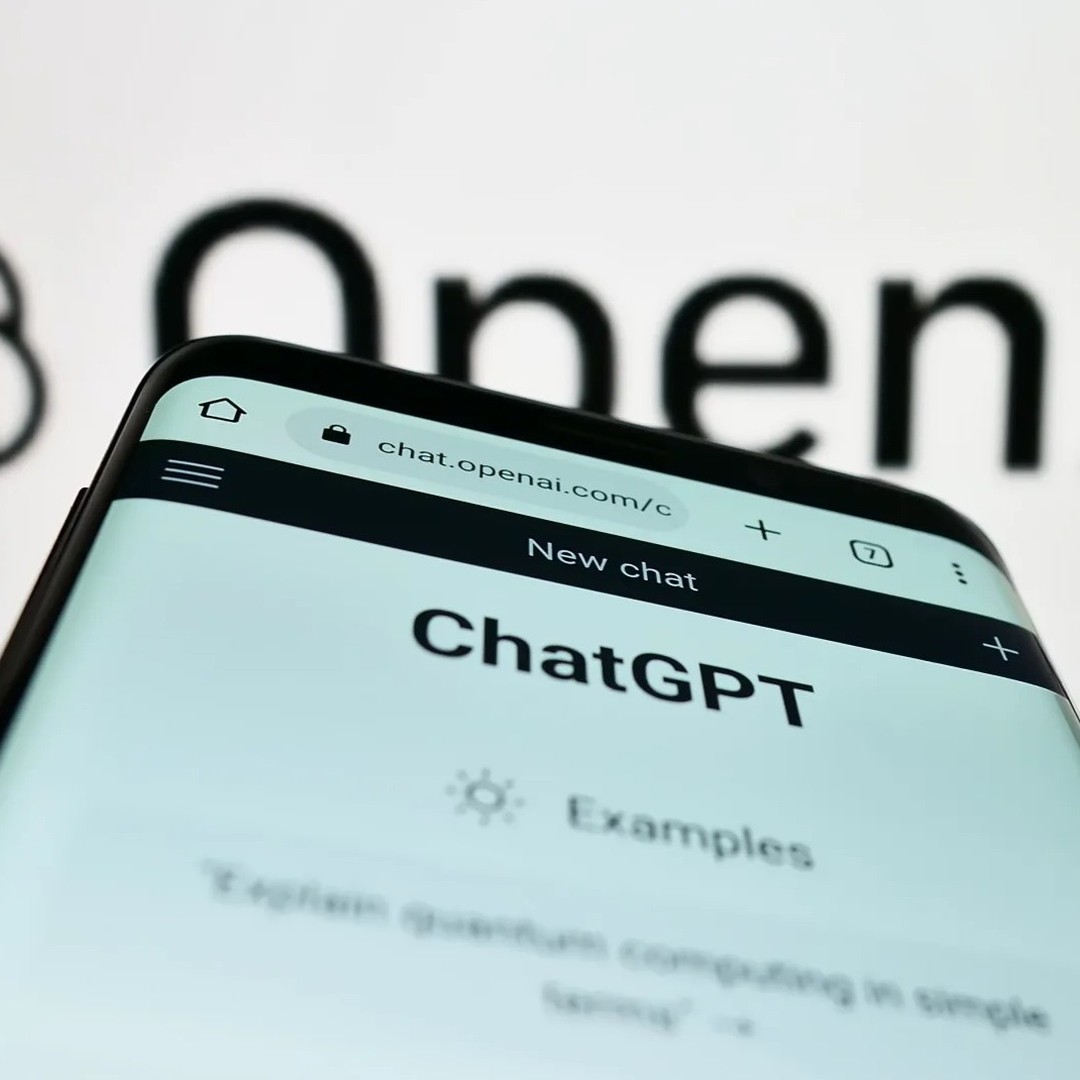
Leave a Reply