How do I install Push Notifications on a WordPress site?;- in This Post You Will Find How To install Push Notification Using propeller ads. How do I install Push Notifications on a WordPress-based site & How to install Push Notifications on WordPress.
PropellerAds is an AdTech company, providing powerful performance marketing solutions on a global scale. Founded in 2011, the company rapidly became the leading popunder traffic network, and then expanded into the native advertising world, growing into the most high-end Adtech platform.
How do I install Push Notifications on a WordPress site
How do I install Push Notifications ad code using Official Plugin?
-
Go to the Sites section, choose your WordPress based website
-
Select Push Notifications ad channel from the list or create a new one by clicking the Create zone button.
All new Push Notifications zone tags will automatically contain the anti-adblock bypassing code. If you wish to get the code without anti-adblock, you need to untick the checkbox, saying “Monetize visitors with AdBlocking software.”
3. Install and activate Propellerads Official Plugin. You can also do that from your WordPress admin area.
You can find more information about our new WordPress Plugin 2.0 here
4. Click on “Update zone list” to get active ad zones from your account.
All your ad zones will be loaded automatically and can be found inside the plugin grouped by ad format type (in the dropdown menu).
5. Choose Push Notifications zone you want to enable from the lists, tick the checkbox “Allow ads on all pages” and then click the “Save Changes” button.

2. How do I install Push Notification code without using Plugin?
-
Go to the Sites section, select your website or add a new one.
-
You will need to create a new ad channel zone by clicking the Create zone button accordingly
-
Choose Push Notifications and click Get tag. Make sure that HTTP site option is ticked below if you do not have an access to the Root directory of your website.

4. Log into your WordPress Dashboard. Go to the Appearance section then choose Editor.
5. From the Theme Files in the right column you have to choose Theme Header (header.php) file, then paste PropellerAds validation tag to the editor below the <head> tag.
You will also need to download the sw.js file to the root directory of your site if you have created an ad channel for a https based website.

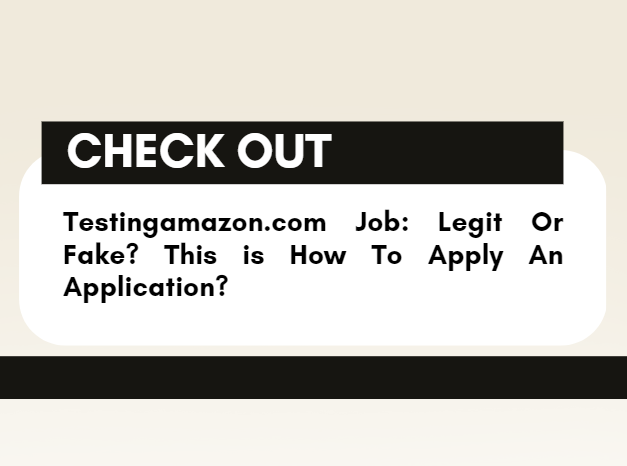



Leave a Reply