Error 17 is a common error that can occur when attempting to install Spotify on a Windows operating system. There are a few things you can try to fix this error:
- Check for updates to Windows: Make sure that your operating system is up to date, as installing the latest updates can often resolve installation issues.
- Check your internet connection: A stable internet connection is necessary to download and install Spotify, so make sure that your connection is working properly.
- Restart your computer: Sometimes, simply restarting your computer can fix minor issues that may be causing the error.
- Delete temporary files: Your computer’s temporary files may be causing the error. To delete these files, go to the Start menu and type “%temp%” (without the quotes) into the search bar. Press Enter, and then delete all of the files in the folder that opens.
- Uninstall and reinstall Spotify: If the above steps don’t work, you may need to uninstall and then reinstall the Spotify app. To do this, go to the Control Panel, select “Programs,” and then select “Uninstall a program.” Find the Spotify app in the list of programs, select it, and click “Uninstall.” Then, go to the Spotify website and download the latest version of the app to install it again.
If you have tried these suggestions and are still experiencing the error, you can try reaching out to Spotify customer support for further assistance. They will be able to help you troubleshoot the issue and get the app installed on your device.

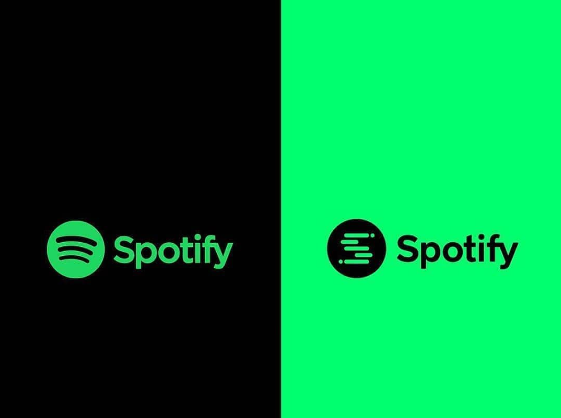
Leave a Reply