Azumi L4k Unlock Network Lock & Nck Code Smart Kitochi;- Azumi L4K (Smart Kitochi) Network Unlock Done, Unlock | Azumi | L4K Codes Azumi – Sim Network Unlocking Azumi Chic Network Unlock Code / SIM network unlock pin.
how to Network or SIM unlock your Azumi smartphones using NCK Box. If you have being following Our Unlock Guides, you would probably have learnt how to unlock smartphones using Avengers Box. NCK Box is much simpler and supports even more phones from more brands.
Azumi L4k Unlock Network Lock & Nck Code
Since the time of Nokia phones, NCK Dongle/BOX has been one of the most fully featured servicing tools for servicing series of smartphones. NCK BOX continues to perform admirably when it comes to flashing, unlocking (both Network and SIM), repairing, or changing IMEI of both smartphones and feature phones.
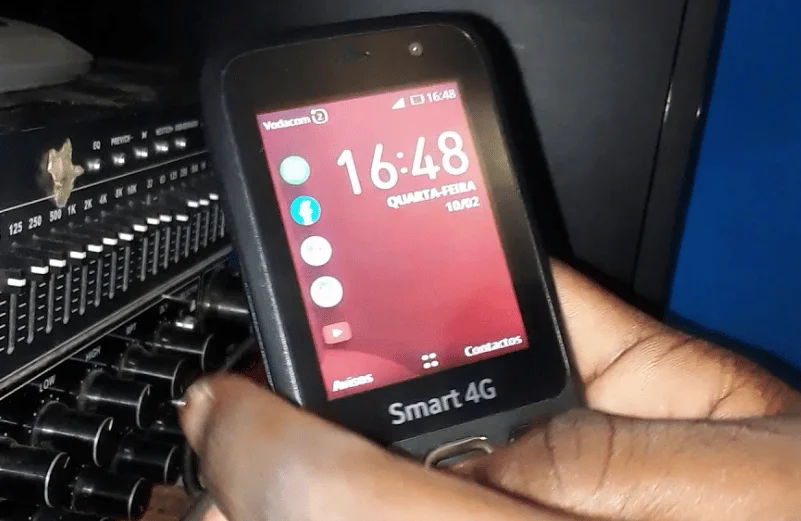
Unlike before, NCK BOX now supports all of the well-known popular China phones available on the market.
How to Unlock (Network & SIM) Azumi Phones Using NCK Dongle
- Exe version: NCKDongle AndroidMTK 2.7.5
- Selected model: 0-By CPU ELBRUS
- Action: Unlock
- Phone must be off with battery inside.
- Battery must be charged
- Please insert USB cable now…
- For some phones need to keep “VOL-” button untill inserting USB cable.
- For some phones need to keep “VOL+ and VOL-” button untill inserting USB cable.
- For some phones need to keep “VOL+” button untill inserting USB cable.
- Detected(22) : MediaTek USB Port (COM22)
- [22] \\?\usb#vid_0e8d&pid_0003#5&38af9f1f&0&5#{a5dcbf10-6530-11d2-901f-00c04fb951ed}
- Starting META mode, wait…
- Restarting to meta,wait….
- If drivers missing, please install CDC drivers.
- This can take up to 5 min on slow phones.
- If take too long, check device manager for drivers.
- [23]META Port Detected: MediaTek USB VCOM (Android) (COM23)
- USB\VID_0E8D&PID_2006&MI_02\6&38BA29F&0&0002
- Start sync target, waiting responce…..
- ChipID: MT6739,S01
- [MT6739,S01]Using Algo 5
- Start sync target, waiting responce…..
- [META]BaseBand CPU : MT6739
- [META]SW_VER : MOLY.LR12A.R3.MP.V62.P8
- [META]HW_VER : FISE6731_KAIS_S_E_K_HW
- [helio]Read simlock info.
- IMEI Location: NVRAM
- Phone imei[1] : 355743110191422
- Phone imei[2] : 863014020000052
- Start direct unlock[SIM1]
- Simlock checksum is ok.
- Direct unlock done
- Start direct unlock[SIM2]
- Simlock checksum is ok.
- Direct unlock done
- Simlock checksum is ok.
- Direct unlock done
- Simlock checksum is ok.
- Direct unlock done
- [0]All done.
Network/SIM Unlocking Azumi Phones Using NCK BOX
- From your ABC Package folder, download the most recent NCK Dongle/BOX using Mega or Mediafire. A unique phone software repair package called the ABC Package includes all tools needed to repair phone software, including firmwares, flashing and unlocking tools, video tutorials, and other items. See this page on the ABC Package for further information.
- Download and install the Fastboot and Android USB Debugging drivers on your computer. Install USB VCOM drivers for MTK Android devices and SPD Android drivers for SPD Android devices. For a decent standing, you can also install PDanet+ or any other universal drivers for Android devices.
- Locate the NCK Box setup you downloaded from step one above. Simply unzip the setup file after it has been compressed in a ZIP file to begin installing it on your computer.
- After the setup is finished, start NCK Dongle/BOX. It should ideally be started as Admin.
Azumi phone unlock using NCK BOX - Next, select the Unlocking tab on NCK Box. Click on the first box under Phone Settings on the screen. Scroll down to Azumi in the list, then choose it. Choose your Azumi smartphone’s model, such as Azumi A40C, from the second box, then move on to the following stage.
- Switch on USB Debugging on your Azumi A40C, connect it to the computer, and wait for Windows to recognize it and install the necessary drivers. Now that Windows is installing the drivers, NCK Box ought to have picked up on your Azumi A40C.
- There are two (2) ways to unlock Azumi devices. Either Meta Mode, ADB Mode, or Flash Mode—the latter of which some people refer to as BOOT MODE or Recovery Mode. In any case, the third (3rd) pane on NCK Box will provide a list of the modes that your device supports. Only Flash Mode and Meta Mode are supported by the most recent NCK Box for the Azumi A40C, thus you should reboot the phone in Flash mode before connecting it to the PC. NCK BOX unlocking for Azumi phones
- Next, select Direct Unlock if NCK BOX shows the default code, 123456789. This will unlock the phone straight away. Click Read Info on NCK Box if not. This will read the data from your Azumi A40C and show the unlock codes.
- After restarting the Azumi A40C, put an unsupported SIM card in it. Enter the unlock code generated by NCK BOX when the phone prompts or asks for it, then press OK.
- The Azumi A40C has now been successfully network and SIM unlocked. NOTE: If the unlocking wasn’t successful, factory reset the phone and try again.


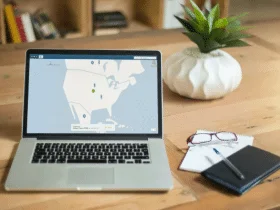
Leave a Reply