How to set Two-step verification on WhatsApp in the messaging app 2021
verification on WhatsApp in the messaging app, It is important to set two-step verification as it will make it difficult for an unauthorized user to access your WhatsApp account and all of your personal chats.
Since WhatsApp is one of the most used messaging apps in the world, it is imperative to enable 2-step verification to protect your personal conversations. WhatsApp allows you to set two-step verification to offer you additional security. It is important to use this feature as it will make it difficult for an unauthorized user to access your WhatsApp account. Once enabled, no one will be able to hack or access the chats because WhatsApp will request a six-digit user-generated passcode. Here’s how to set up 2-step verification on WhatsApp.
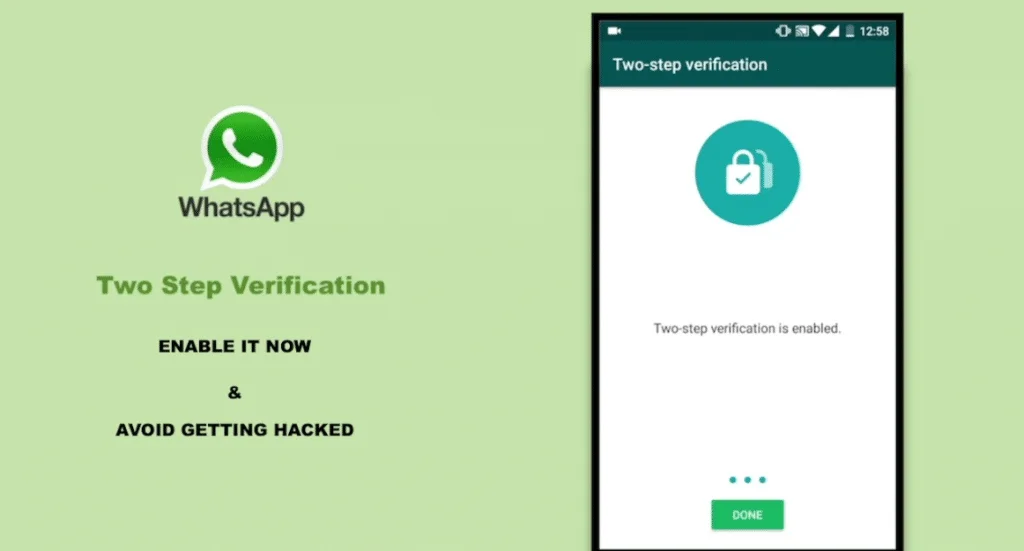
How to enable two-step verification on WhatsApp
Step 1: Open WhatsApp on your smartphone and tap on the three-dot icon located in the upper right corner of the screen.
Step 2: From the drop-down menu, go to Settings and tap on Account.
Step 3: Here, you see the two-step verification option, which you need to click on. After that, you need to click on the Enable option.
Step 4: You will then be required to enter and confirm a six-digit PIN of your choice. Just be sure to write down the PIN somewhere as WhatsApp will ask you to enter this code when reinstalling WhatsApp on your phone and registering your phone to unlock it. Sometimes the messaging service asks you to enter the PIN so that you don’t forget the PIN.
You also get an option to add your email address. But, if you want to do that, you can click Skip. Users are advised to add an email address as this allows you to help you reset the two-step verification in case you forget the PIN.
Step 5: Once you have entered the six-digit PIN, you will be prompted to re-enter it. You are now finished.
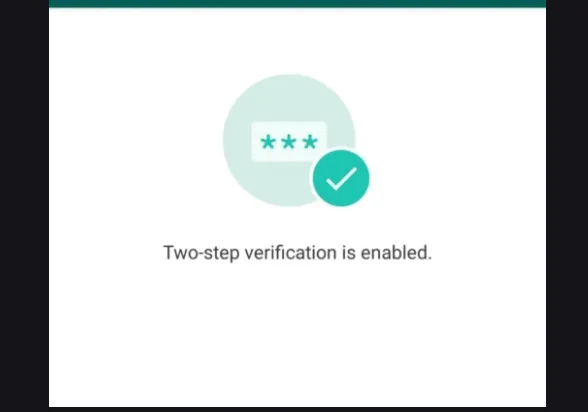
If you want to disable two-step verification, then you need to follow the same steps. Just visit Settings> Account> 2-Step Verification. Now, if you have enabled the option, WhatsApp will show you the option to disable the 2-step verification option. In the same window, you also get the option to change the pre-registered PIN or email address.
If you don’t want other people to see your WhatsApp messages when you give your device to anyone, you can enable the fingerprint lock feature. If your smartphone has a fingerprint scanner, you will see the option in the settings section. For this, just visit Settings> Account> Privacy> scroll down and tap on fingerprint lock> enable it. If you already use the fingerprint sensor to unlock your phone, WhatsApp will ask you to register your fingerprint. This way, only you will be able to access your WhatsApp chats.
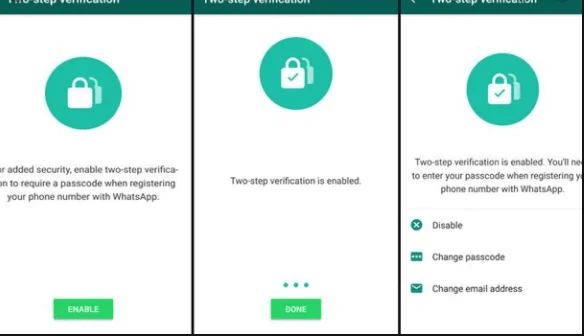


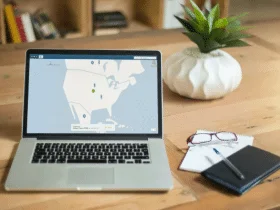
Leave a Reply